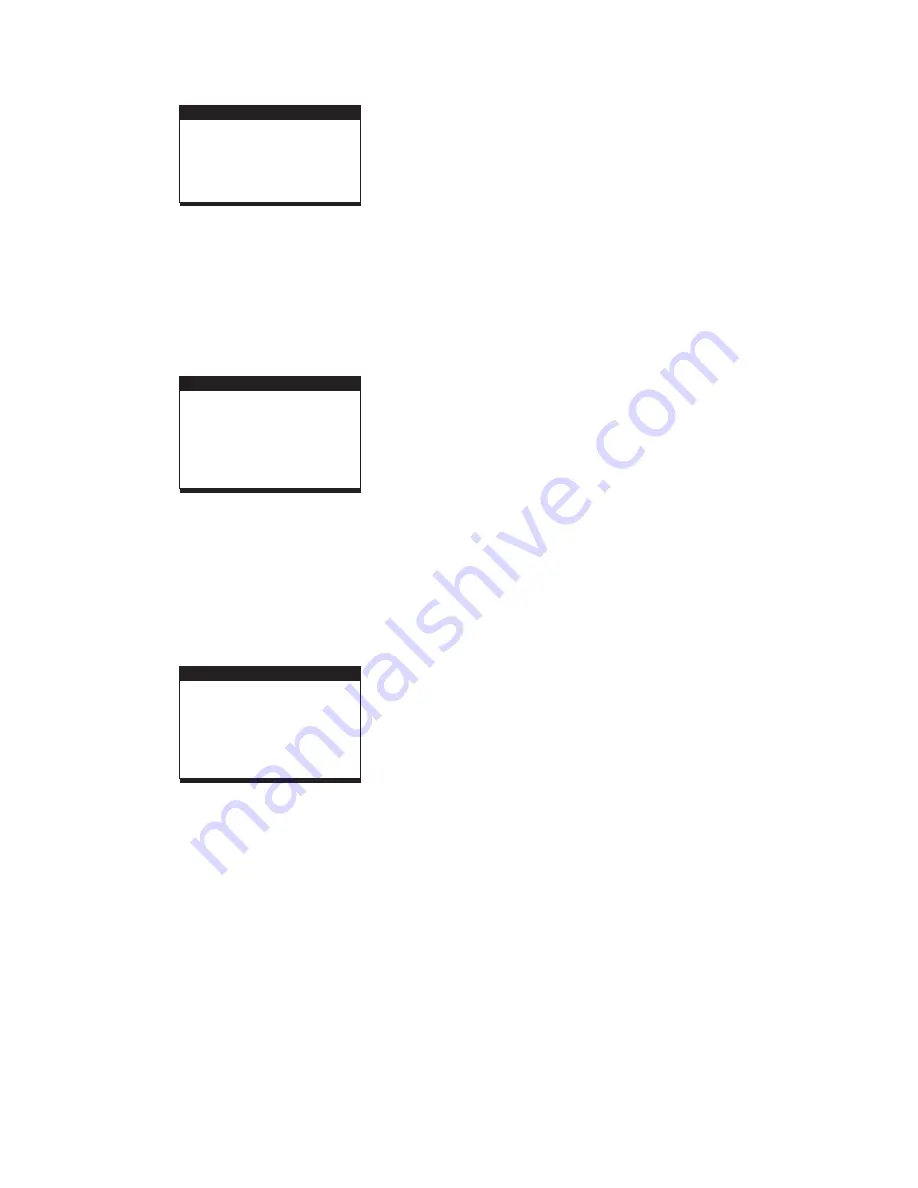
7
RADIO OPERATION
TO PLAY THE RADIO
STEREO HEADPHONE JACK
1. Slide the FUNCTION CONTROL to the RADIO position,
.
2. Select the desired band with the BAND switch.
3. Tune to the desired station by rotating the TUNING control
(Move the control back and forth until you get the strongest
clearest sound).
When receiving an FM broadcast, fully extend the
TELESCOPIC ANTENNA and position for the best
reception.
For AM broadcasts, rotate the whole set until the best
reception is heard.
5. Adjust the volume level to a comfortable listening level.
6. To turn off the radio, slide the FUNCTION switch to OFF
position.
If a particular FM (STEREO) station is weak, or you hear
too much background noise, try moving the position of
the band selector switch to the FM (MONO) position. This
can often result in a much clearer reception.
When the band selector switch is set to FM STEREO and
a stereo broadcast is being received, the FM STEREO
indicator on the top of the unit will be lit.
the
POWER Indicator will light up
4. The built-in AM antenna and external FM TELESCOPIC
ANTENNA are directional.
NOTES:
A stereo headphone jack has been provided on the back of the unit
so that you can listen to the unit without disturbing others. To use
this jack, plug in the headphones/earphones (not included) and
adjust the VOLUME control to a comfortable listening level.
NOTE: When external headphones/earphones are connected,
the sound to the unit's main speakers will be muted.
=
=
=
=
AUXILIARY IN
Your player can be used as a power amplifier to playback the
programs from portable radio, TV set or MP3 player or whatever
provided this appliance is so designed that audio signal may be
produced through a LINE-OUT jack or the like.
Observe the following steps to connect the player to another
appliance:
1. Power the player on using the supplied AC Power Cord.
2. Slide Function Switch to AUX-IN position.
3. Connect the appliance into the player's AUX-IN socket with
the supplied LINE OUT cable of the appliance.
4. Power on the appliance and begin play.
Easy job, right? At this time you will be able to hear the sound
produced from the programs the connected appliance is
broadcasting.
2. LANGUAGE SETUP
LANGUAGE SETUP
OSD LANGUAGE
AUDIO LANG
SUBTITLE LANG
MENU LANG
EXIT SETUP
2.1 OSD LANGUAGE -
It is used to select different On Screen
Display language for different user.
2.2 AUDIO LANG -
2.3 SUBTITLE LANG -
2.4 MENU LANG -
select preferred audio language.(DVD
only, need disc software support)
Select preferred subtitle language.
(DVD only, need disc software support)
Select preferred disc menu language.
(DVD only, need disc software support)
SPEAKER SETUP
DOWNMIX
EXIT SETUP
3. VIDEO SETUP
VIDEO SETUP
BRIGHTNESS
CONTRAST
HUE
SATURATION
EXIT SETUP
3.1 BRIGHTNESS -
to set the brightness for the display.
Options: 0/2/4/6/8/10/12
Options:
3.2 CONTRAST -
3.3 HUE -
3.4 SATURATION -
to set the contrast effect for display.
0/2/4/6/8/10/12
to set the colour impression for display.
Options: -6/-4/-2/0/+2/+4/+6
to set the saturation level for display.
Options: 0/2/4/6/8/10/12
4. SPEAKER SETUP
4.1 DOWNMIX
Options:
Left/Right mix mode
Select this option if you don't have a 5.1
channels amplifier.
LT/RT -
STEREO -









