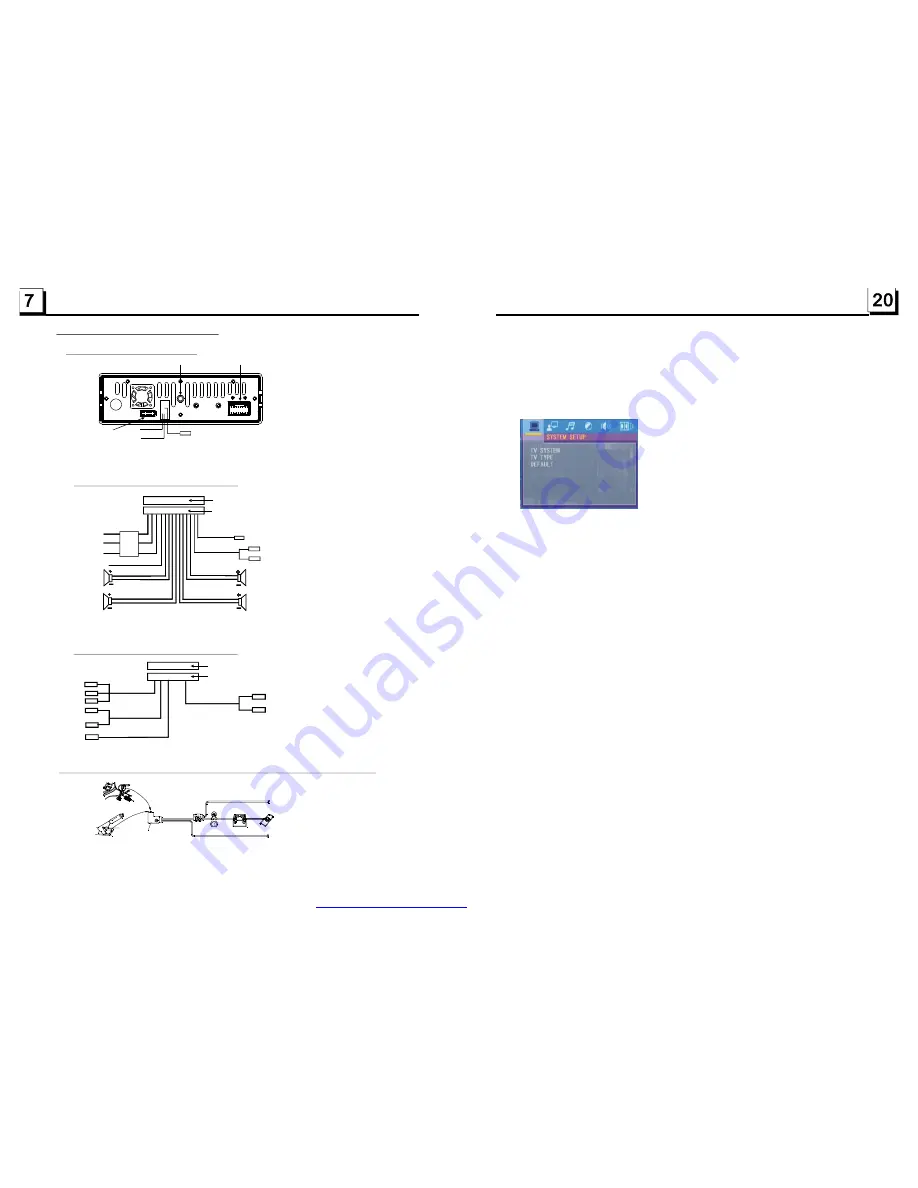
1.7 Wires Connection Description
The Description of the Wiring Diagram for Socket 1
1. Parking wire must be connected. And the parking brake must be engaged in order for the monitor to work.
2. Use the clip end of the Ground Wire provided by manufacturer to connect Mounting Screw, using the other
end of the Ground Wire to connect the negative pole of the power source. Otherwise, the video on screen
maybe flashes.
The Description of the Wires Connection
Description of Connecting the Parking Brake Line to the Parking Brake System Built in the Car
Parking brake
Parking brake switch
(inside the car)
Parking brake wire(Green)
To metallic body or chassis of the car
NOTE: after connecting the Parking Line, the video on the small monitor of the front panel will be display only after br aking the car.
The Description of the Wiring Diagram for Socket 2
YELLOW
MEMORY B+
BLACK(GND)
IGNITION SWITCH
BLUE AUTO ANT
GREEN
WOOFER LINE OUT
RED
FRONT
REAR
RIGHT
SP
FRONT
WHITE
WHITE / BLACK
GREEN / BLACK
VIOLET / BLACK
GRAY / BLACK
GRAY
VIOLET
GREEN
REAR
LEFT
SP
RED R
WHITE L
FUSED
FILTER
BOX 1A
& 10 A
FUSES
WIRING CONNECTING SOCKET 1
WIRING CONNECTING PLUG 1
NOTES:
1. Only speakers with 4 ohms impedance may be used.
2. Ensure that the blue auto antenna cable does not make contact
with any ground connection.
GREY
YELLOW
YELLOW
VIDEO RCA OUT
PARKING LINE
GREEN
REAR VIEW CAMERA
BLACK
YELLOW
REVERSAL LINE
WHITE
Fixing Screw Bolt
Wiring Connecting Socket 1
Wiring Connecting Socket 2
Radio Antenna jack
Black
Black
WIRING CONNECTING SOCKET 2
WIRING CONNECTING PLUG 2
BROWN
AUDIO RCA AUX IN
RED R
WHITE L
YELLOW VIDEO
FRONT RCA LINE OUT
BLACK
REAR RCA LINE
GREY
WHITE L
RED R
For the DVD System Menu, there are 6 setup pages in all. They display as follows:
4
.24.1 SYSTEM SETUP
TV SYSTEM
TV TYPE
DEFAULT
This product supports outpu t of various TV system.
If your TV set ha s only NTSC or PAL system, the screen will blink and become
colorless when a wrong TV system is selected. In this case, press the N/P button
to switch the right TV system to match the TV color system.
The setup item is for matching TV screen size.
4:3 PS: Choose the item when connecting a TV set with 4:3 screen. When playing
the pictures with 16:9 size, the left a nd right parts of the video will be cut out,
a nd display in full screen.
4:3 LB: Choose the item when connecting a TV set with 4:3 screen. When playing
the pictures with 16:9 size, the top a nd bottom parts of the TV screen will be
turned into a black square respectively.
16:9: Choose th e item when connecting a TV set with 16:9 wide screen.
This item is for making all setup items change back to original status.
PDF created with FinePrint pdfFactory trial version
http://www.pdffactory.com
































