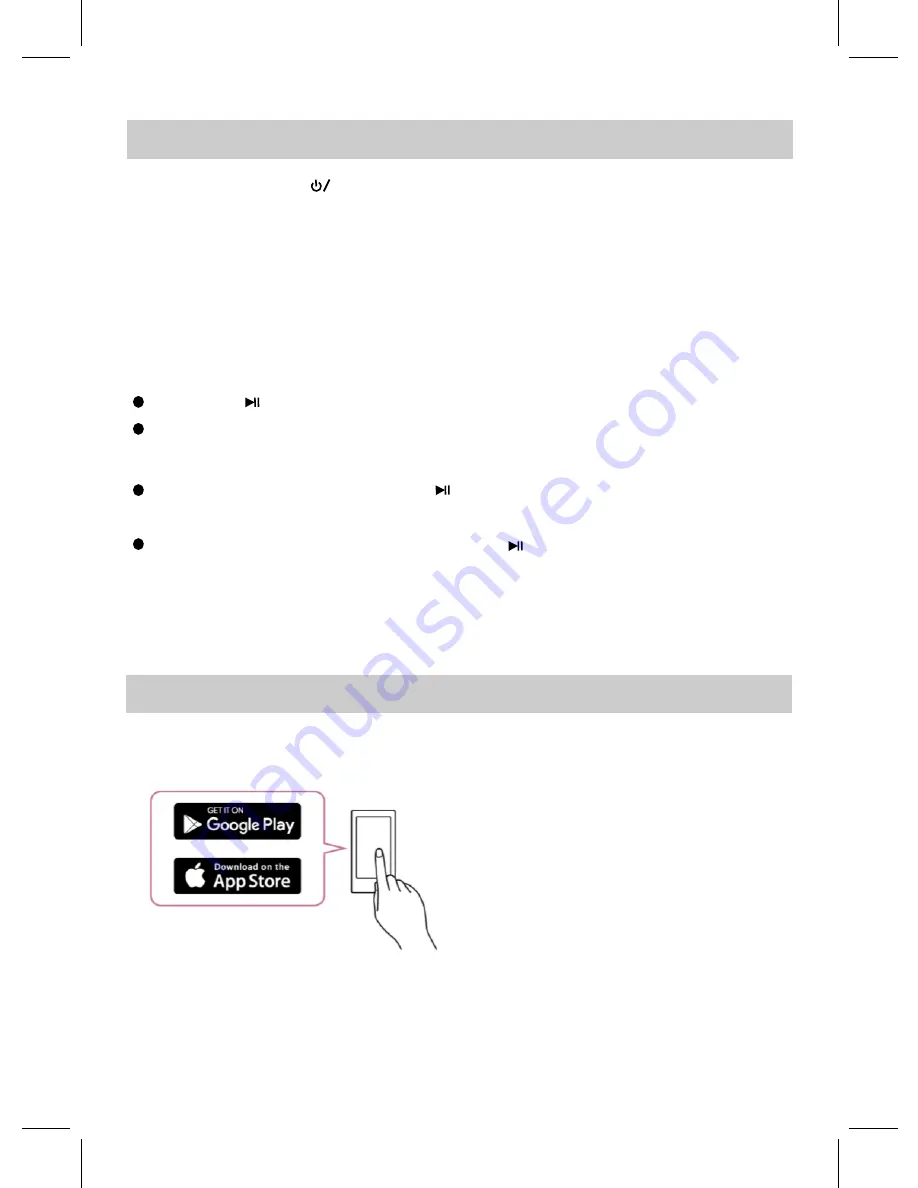
BLUETOOTH OPERATION
4. Play a track on your paired device as you would normally.
list. Select it to establish a connection.
3. After a successful connection made, the mode indicator will be solid blue.
a device search for the speaker. The pairing name "NAS-5006" will appear on
the pairing
2. Activate the Bluetooth menu on the device you wish to connect to the unit. Begin
While playing:
Press the “ ” Button to pause, and press it again to resume playing.
1. Press and hold the “ ” button to turn the device on. After powering on, the
mode indicator will begin to blink, alternating between blue and green.
Press the “ - ” or “+” button to adjust the volume level.
NOTE:
If the Aux-in cable is inserted into the Aux-in jack, the device will automatically
switch to AUX IN mode.
6
INSTALLING GOOGLE ASSISTNAT
M
1. Access the Google Play Store or Apple App Store from your smartphone device.
2. Install the Google Home app onto your smartphone device.
Google, Android™, Google Play, Google Home, Chromecast Built-in and other marks and logos are trademarks of Google Inc.
3. Establish a wireless connection from the wireless router to your smartphone.
If Wi-Fi is not available, you can use data.
Hands-Free Function:
During an incoming call, press and hold the “ ” button to reject the call.
During an incoming call, press the “ ” button once to answer the call. Press it
again to end the call.











