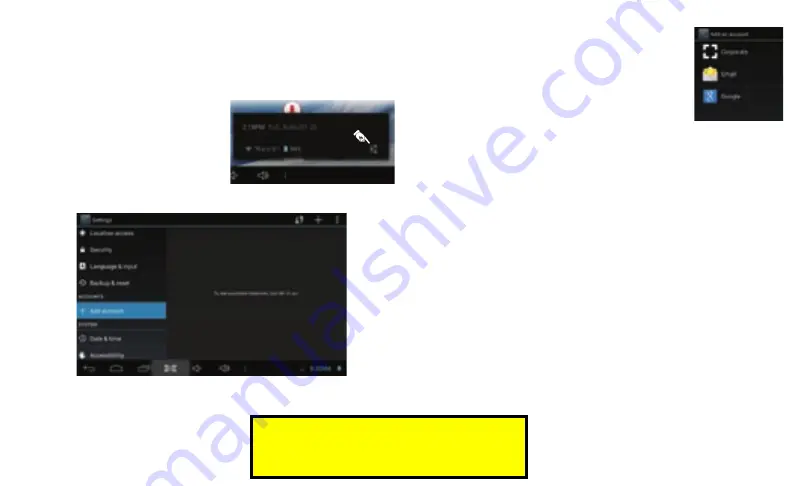
3) How to add an account
Your tablet works best when it is paired with a Google account. Google
provides many services that can unleash the power of your tablet - all
free of charge!
1. Tap the clock.
2. T
ap the Settings icon.
3. T
ap Settings to view the settings
screen.
4. Scr
oll the left panel down until you
see the ACCOUNTS section.
Tap
Add account.
5. Tap
to start adding a Google account.
4) How to connect to the Internet
If you don’t have a Google account, sign up for a new
one. Otherwise, tap Existing to link your Google account
to your tablet. Follow the on-scr
een instructions to
finish adding your Google account.
If the tablet is not connected to the Internet, the tablet
will turn the Wi-Fi radio on and walk you through some
steps in order to get connected.
Note: You will need a Wi-Fi router that supports the “802.11 n” standard.
The router must be connected to the Internet and configured to allow
devices to connect to it. The router should also be set to broadcast the
network name (SSID).
If you do not have a Wi-Fi router, contact your Internet Service Provder
(ISP). Most ISPs will be able to provide and configure a router for you.
Many cafés, restaurants, airports, parks, and other public spaces provide
Wi-Fi network access for free. Your tablet will scan for all available
networks. Some networks may be open while some are password
protected.
After the tablet tu
rns on the W
i-Fi radio automaticall
y, the tablet will scan
for available networks. (You can also turn the Wi-Fi radio on from the
Settings sc
reen.)
For Sales Information Please Contact
RoadTrucker Inc (www.RoadTrucker.com)
8312 Sidbury Rd. Wilmington, NC 28411
(800) 507-0482 / (910) 686-4281





















