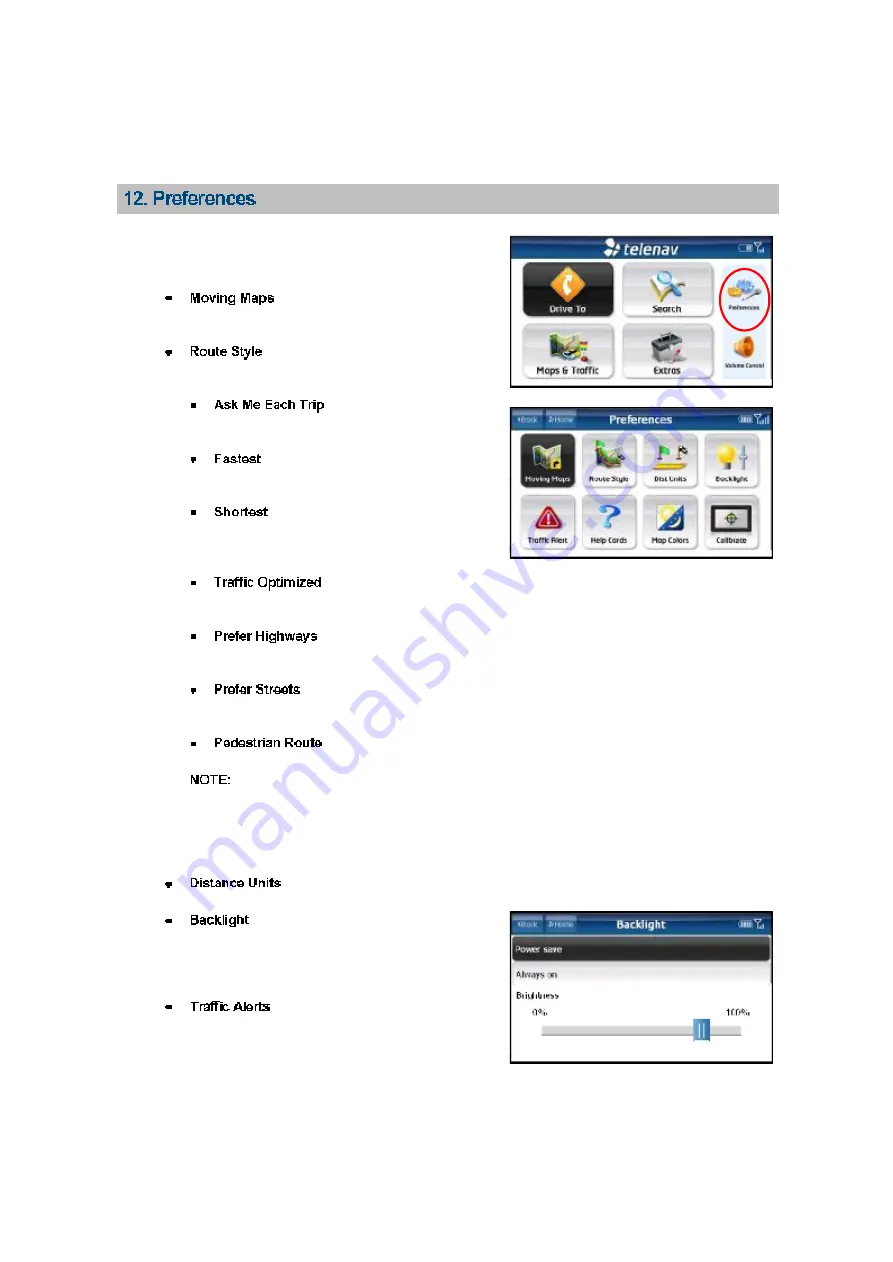
You can set the following personal preferences in the Preferences
menu. Be sure to save any changes you make.
–
3D or 2D moving maps. Select one
as your default navigation view.
–
You can modify the Route Style for
your trip by selecting one of the following options:
–
To be prompted at every
new navigation session.
–
This default Route Style finds the
fastest driving route.
–
This Route Style may or may not
take more time to drive, but it shows you the
shortest distance.
–
Find the fastest route that
minimizes current traffic delays.
–
Use highways instead of
streets if possible.
–
Use streets instead of
highways if possible.
–
Find walking directions.
The
“
Pedestrian
”
route style may make your
walking route easier, for example by allowing you to
take advantage of going the wrong way down one
way streets. As always, use your common sense to
determine the safety of any route.
–
Miles/Feet or Kilometers/Meters.
–
Power Save or Always On. Power Save
dims the screen after a period of inactivity to
conserve battery life. You can drag switch on the
Brightness bar to adjust screen brightness.
–
Enable or Disable.
“
Enable
”
allows
audio and visual traffic alerts to appear on the
Moving Map if there is a traffic incident on the route
ahead.
©
TELENAV, INC. 2003-2008
PAGE 41 OF 49








































