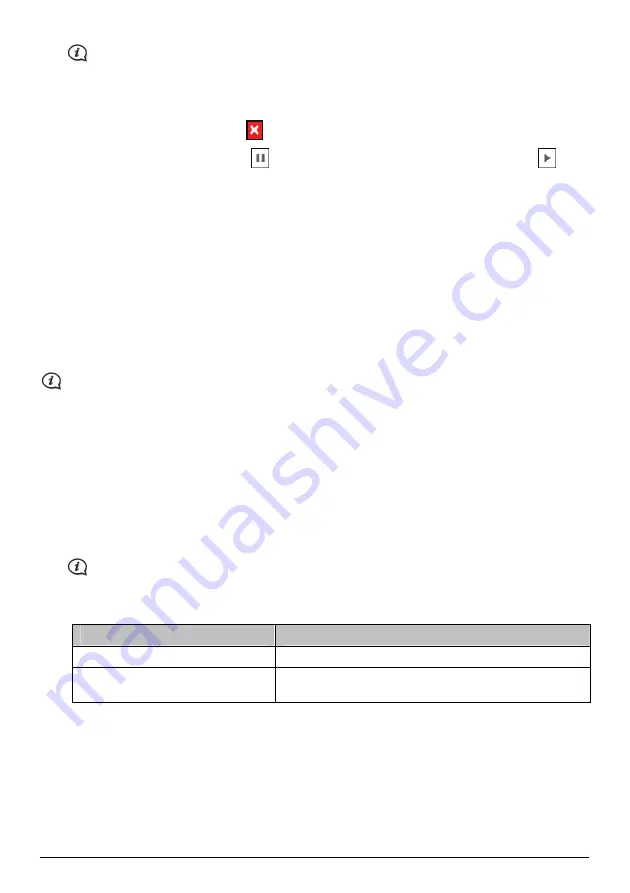
Before downloading, you can change the download folder by clicking Change Path.
3.
During the download operation, you can:
View the download status from the downloading bar.
Stop the download by clicking
.
Pause the download by clicking
, and then resume download at a later time by clicking
.
4.
When finished, the downloaded map update will be displayed in My Maps.
How do I install maps onto my Navman?
Your Navman comes with one or more pre-activated maps. Map files take up space on your Navman’s internal
memory. If you do not use a map file, you can remove it to free up space. You can later reinstall it to your
Navman if required.
You can install maps from the following:
DVD that came with your Navman,
The downloaded map update,
The map that you have purchased separately to a memory card (for the models with the MicroSD slot) or
your Navman internal memory.
You may need to purchase a Map Product Key to activate maps on the DVD that came with your Navman.
1.
Open NavDesk, and then click My Maps.
2.
Select a map source (e.g. DVD Drive when a Map DVD has been inserted into your computer DVD drive)
and then click Open to display the Map Source section.
The maps already installed on your Navman are
green
.
The maps that are unlocked and ready to be installed to your Navman are
yellow
.
The maps that require activation before being installed to your Navman are
red
.
The maps that are available for purchase from Navman are
blue
.
If your computer opens Windows Explorer when the DVD is inserted, close the Windows Explorer
window.
3.
Complete the following:
If the map to be installed is …
Then …
yellow
go to step 6.
red
the map needs to be activated via the Internet before it can
be installed; continue to step 4.
4.
If you connect to the Internet via a dial-up connection, connect to the Internet now.
5.
Follow the prompts to activate your Map Product Key, including:
Enter the Map Product Key when prompted.
Your computer will connect to the Internet and activate your Map Product Key.
When activation has completed, the map will change colour to
yellow
; continue to step 6.
40



























