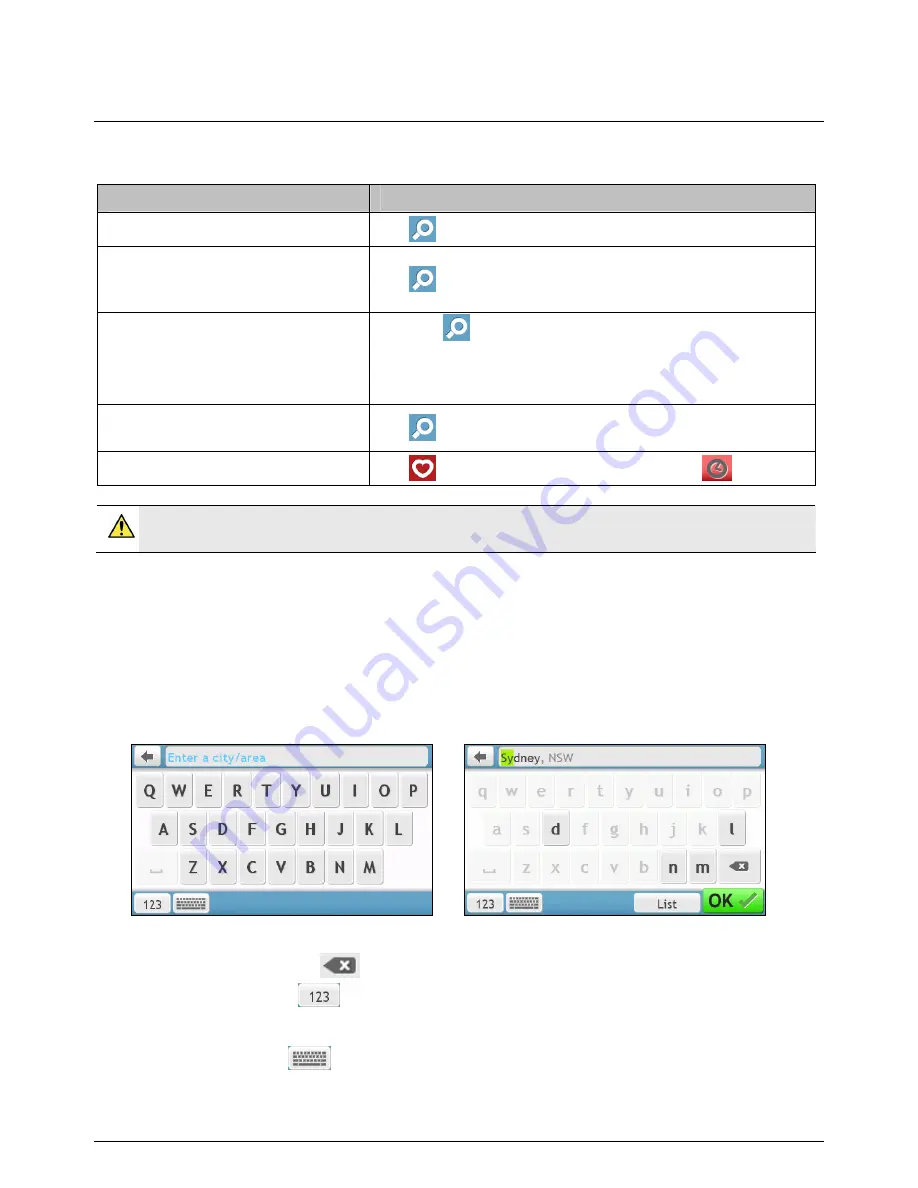
10
How do I go from A-B?
Your Navman is equipped with maps that provide street-level detail for door-to-door navigation, including
Points of Interest such as accommodation, parking areas, petrol stations, railway stations and airports.
When you want to ...
Then ...
search for an address
tap
then select Address to search for the address.
search all information on the device -
city, streets, named sites, features,
landmarks or venues
tap
then select By Keyword.
search for a Point of Interest
tap
then select Points of Interest to search for a POI.
tap the POI buttons to search nearest POIs. For more
instructions, refer to the “How do I search for a POI?”
section.
search for a location using a GPS
coordinate
tap
then select GPS Coordinate.
navigate to a recently visited location
tap
then select the Recent Locations tab (
).
WARNING For your safety, enter destination information before you start a journey. Do not enter a
destination while driving.
Using the Keyboard screen
The
Keyboard
screen will display when you are required to enter text, such as when searching for a street name.
Search results will be listed in matching order, with the closest matches appearing on the screen. A maximum of
99 results will display.
The
Keyboard
screen can display with various layouts depending on the information you need to enter,
including alphabet, number, alternate characters and combinations of these.
Æ
To select a character, tap the character.
To delete a character, tap
.
To enter numbers, tap
.
How can I set my keyboard preference?
On the
Keyboard
screen, tap
. The
Keyboard
preference
screen will display. Select the preferred keyboard
type from the list.






























