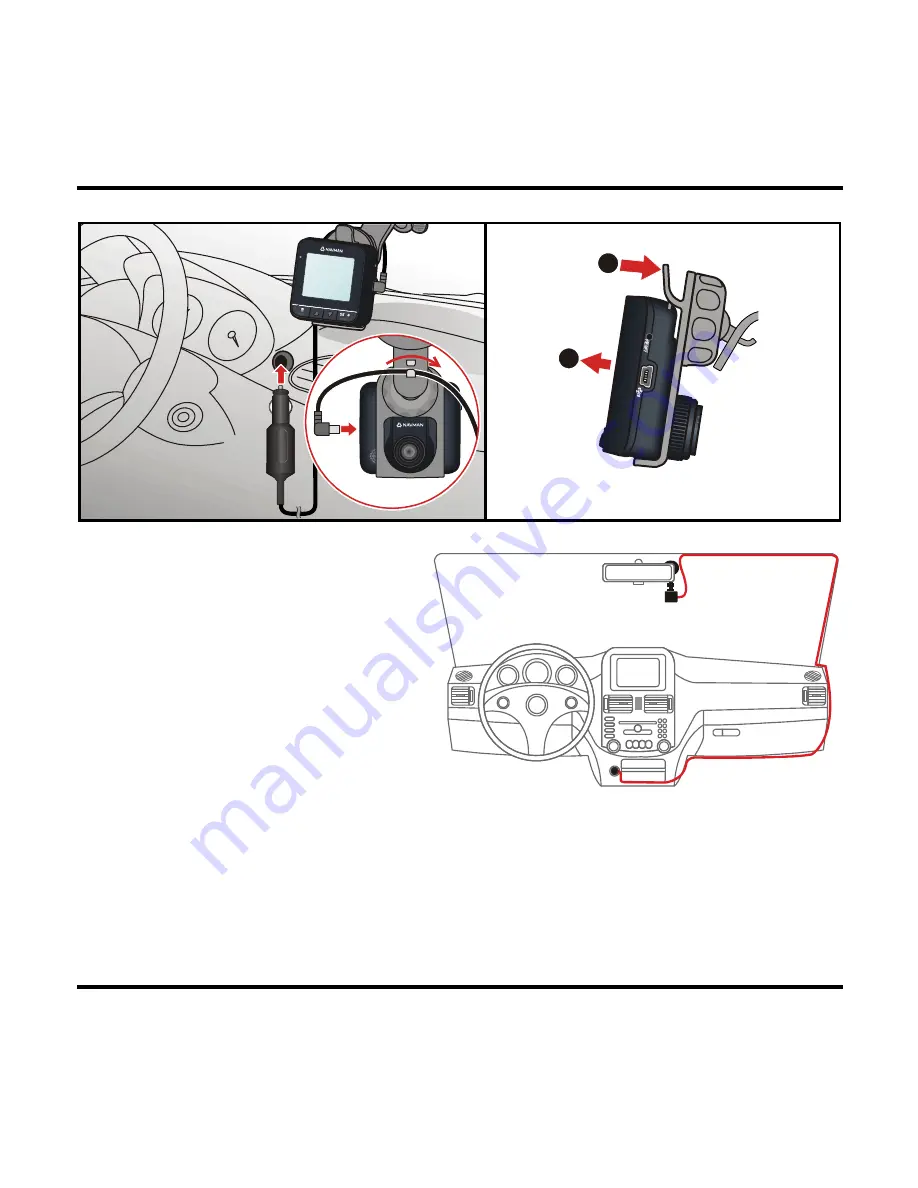
9
2
2
1
Use cable clips to secure the power
cord so that it does not interfere
while driving. To ensure the highest
quality recordings, you are advised to
place the recorder near the rear view
mirror.
Connecting to an external device
For a better viewing experience, you can connect the recorder to an external viewing
device that supports the AV IN feature via an AV cable (not supplied).
5
6


































