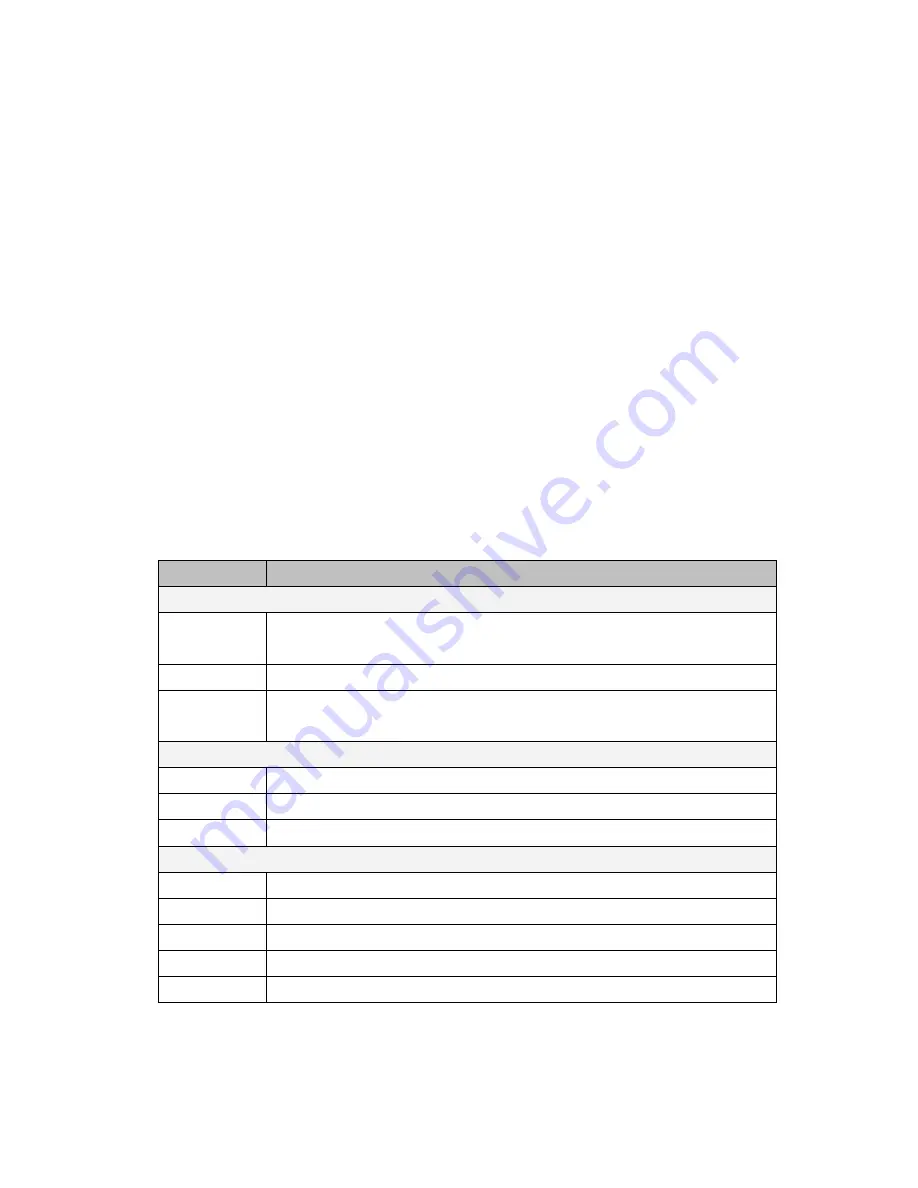
7
Chapter 1 Features and Specifications
1.1
NAVMAN WIRELESS M-Nav760 PND features
The NAVMAN WIRELESS M-Nav760 Portable Navigation Device is a powerful multifunction
GPS/multimedia navigation and entertainment device.
• Compact size and lightweight
• Integrated GPS receiver for GPS navigation
• High-resolution color LCD
• 4.3” wide touch screen with 320 x 240 x 16 bits
• Multimedia functionality with high performance processor
1.2
M-Nav760 Specifications
Table 1: M-Nav760 dimensions and specifications
Category
Item
Chassis
Dimension
117mmx77.4mmx11.55mm for 520 mAh
117mmx77.4mmx12.9 mm for 930 mAh
Weight
130g
Specifications
Operating Temperature: 0
℃
to +55
℃
Storage Temperature
:
-20
℃
to + 70
℃
System
OS
Windows CE 5.0 Core Version
NAND Flash
1G or 2G I_NAND
SDRAM
64MB or 128MB Mobile DDR
Display
Screen Type
TFT, Touch Panel
Screen Size
4.3”
Resolution
480x272x16bits (WQVGA)
Backlight
Yes, brightness with TSP 300 nits typical
Touch Panel
Yes, (Finger Tapped)
Summary of Contents for M-Nav 760
Page 1: ...1 NAVMAN WIRELESS M Nav760 Personal Navigation Device Reference Manual ...
Page 17: ...17 Figure 2 4 3 ...
Page 19: ...19 ...
Page 21: ...21 ...
Page 23: ...23 ...






















