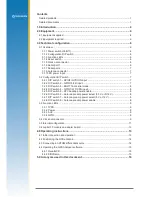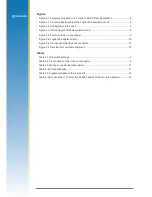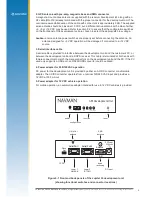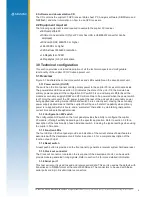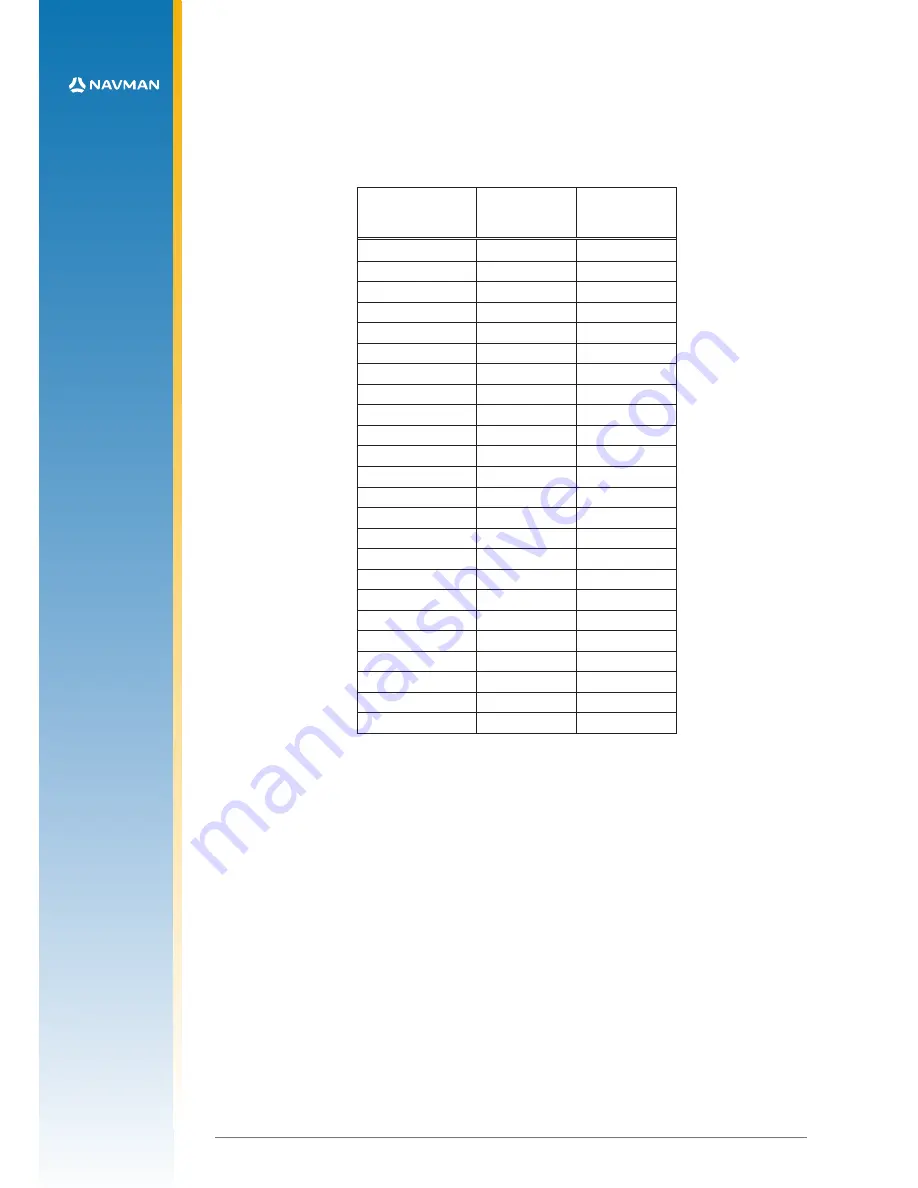
13
LA000578A © 2006 Navman New Zealand. All rights reserved.
Proprietary information and specifications subject to change without notice.
3.6 Jupiter 30 module on adapter board
Figure 3-6 (on the following page) shows the adapter board with the positions of the connectors
and indicators.
Table 3-6 lists the pin configurations for the J1 and J2 connectors.
Jupiter function
J2 (2.54 mm
pitch header)
pin no.
J1 (2 mm
pitch header)
pin no.
V_ANT
1
1
VCC_RF
2
V_BATT
3
3
VDD
4
4
M_RST
5
5
GPIO3/GYRO IN
6
6
GPIO15/FR
7
7
BOOT
8
8
GPIO1/W TICKS
9
9
RFON
10
GND
10
TXA
11
11
RXA
12
12
GPIO4
13
GND
13
TXB
14
14
RXB
15
15
Wake-up
16
GND
17
16
GPIO13
18
GND
17
GND
18
1PPS
19
19
GPS_FIX/GPIO10
20
Table 3-6 Connections J1 (2 mm pitch header) and J2 (2.54 mm pitch header)
4.0 Operating instructions
This section provides important information for the evaluation of the Jupiter 30 GPS module.
Step-by-step instructions for connecting and operating the GPS development kit are included for
first time setup.
4.1 Initial connection and operation
The following steps describe how to connect and operate the GPS Development Kit.
Install the supplied SiRFdemo on your PC:
1. Insert the supplied CD into the CDROM drive
2. Double click on the SiRFDemo software icon and follow the installation process.
Set up the hardware:
1. Connect the DC power adapter to the power input J1.
2. Connect the antenna cable to the SMA coaxial antenna connector on the rear panel of the
Development unit.