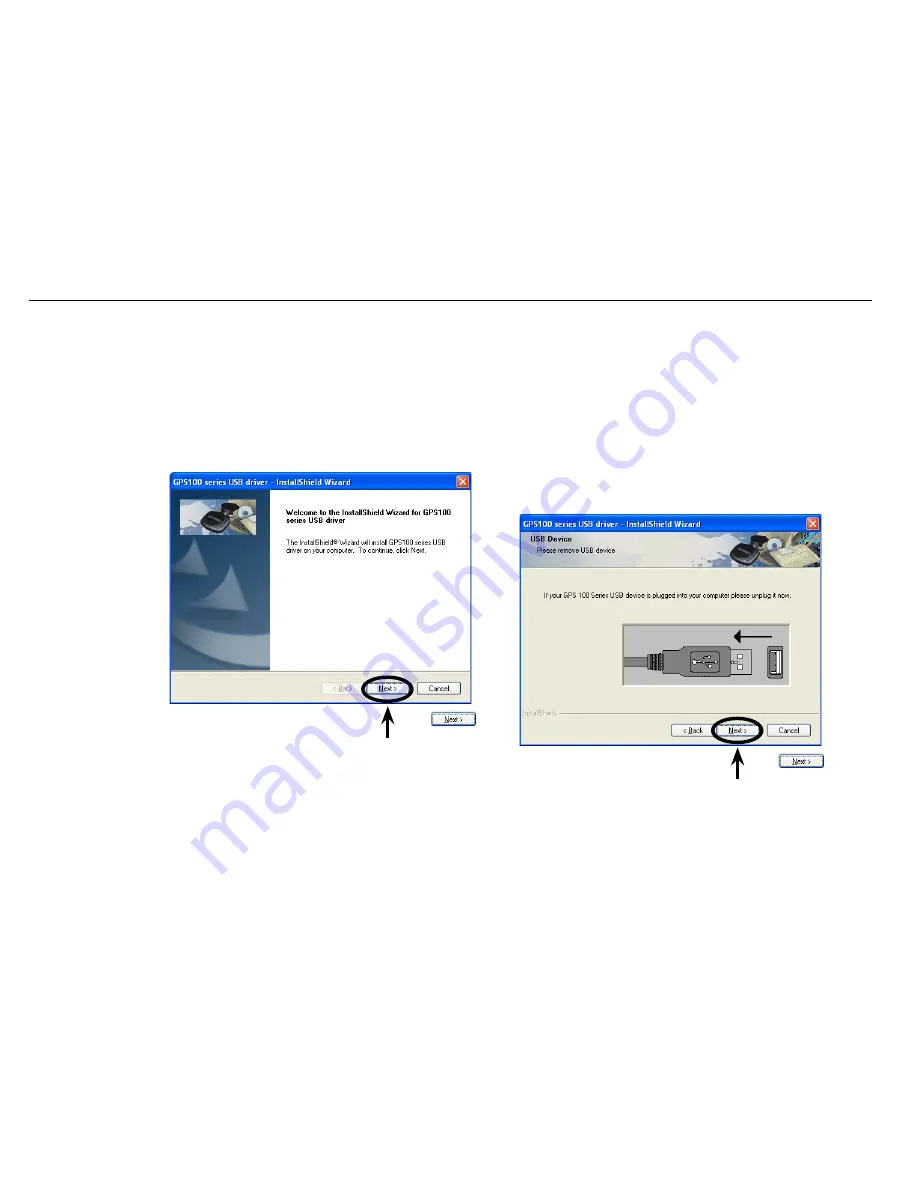
6
Navmans GPS100 Series
Click
to continue
Step One
Click
to continue
Step Two
Ensure the GPS100 Series Receiver is not plugged into
your computer.
2-2 Using the InstallShield Wizard
Insert the CD-ROM provided.
If the InstallShield Wizard does not start then select Start > Run, then browse to the CD-ROM Drive (usually D:\), select
setup.exe, click open, then click OK.
The following screens illustrate the installation process with Microsoft Windows XP. There will be some differences with
the other Windows operating systems.
ý





















