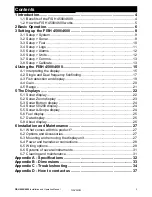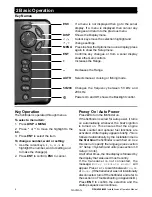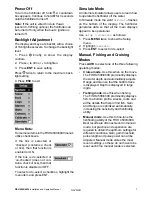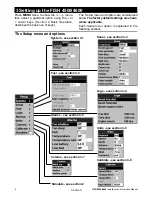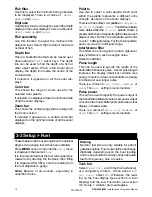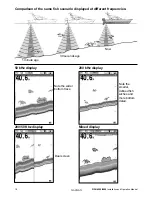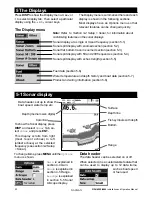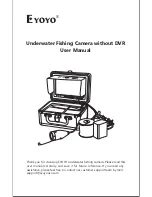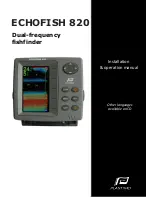Power Off
To turn the fishfinder off, hold . A countdown
box appears. Continue to hold for 3 seconds
until the fishfinder turns off.
Note:
If the unit is wired for Auto Power
(section 6-5 Wiring options) the fishfinder can
be turned off only when the boat’s ignition is
turned off.
Backlight Adjustment
The display and keys are backlit, with a choice
of 16 brightness levels. To change the backlight
level:
1. Press briefly to show the display
controls.
2. Press
to dim or
to brighten.
3. Press
ENT
to save setting.
Press
twice to return to the maximum back-
light setting
4. Press
ESC
to exit.
Simulate Mode
An internal simulator allows users to learn how
to operate the fishfinder off the water.
In Simulate mode the word
Simulate
flashes
on the bottom of the display. The fishfinder
generates data so that all the main displays
appear to be operational.
Use
Setup > Simulate
as follows:
1. Press
MENU
twice to show the Setup
menu.
2. Highlight
Simulate
.
3. Press
ENT
to select or de-select.
Manual, Fishing and Cruising
Modes
Press
AUTO
to select one of the three following
operating modes:
•
Cruise mode.
Use this when on the move.
The FISH 4500/4600 prominently displays
the water depth and automatically adjusts
Range and Gain so that the bottom trace
is displayed. Depth is displayed in large
digits.
•
Fishing mode.
Use this when fishing.
The FISH 4500/4600 prominently displays
fish, the bottom profile, wrecks, rocks and
all the details that help to find fish. Gain
and Range are optimized automatically,
increasing the sensitivity and fishfinding
ability.
•
Manual mode.
Use this to fine-tune the
fishfinding ability of the FISH 4500/4600.
Best results are often achieved in manual
mode, but practice and experience are
required to obtain the optimum settings for
different conditions. Gain, gain threshold,
pulse length and pulse power can all be
adjusted. Manual mode stores the most
recent settings, so these do not have to be
reset each time manual mode is selected.
Menu Note:
Some menu items in the FISH 4500/4600 menu’s
utilize checkboxes.
If the box is selected or
‘checked’ (contains a check
or tick), then that function is
enabled or ON.
If the box is de-selected or
‘un-checked’ (does not con-
tain a check or tick), then that
function is disabled or OFF.
To select or de-select a checkbox, highlight the
menu item and press ENT.
FISH 4500/4600
Installation and Operation Manual
7
NAVMAN
Summary of Contents for FISH 4500
Page 33: ......