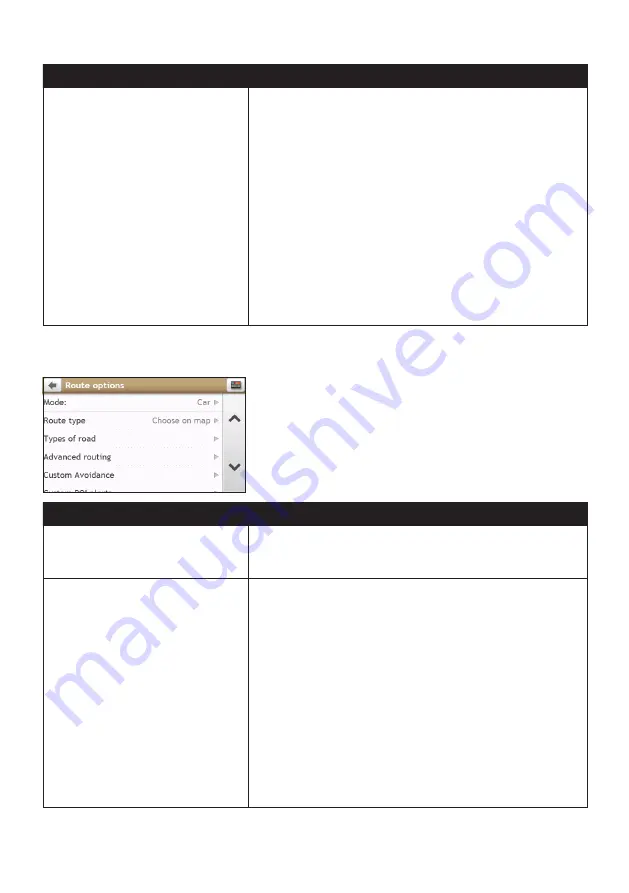
56
If you want to…
Then…
set how you want to receive the
driver alerts,
tap
Driver Alert
to select:
Auto
(default): When the driving speed is above 80 km/h,
the audio and visual alerts of all driver alert options will
be enabled automatically.
When the driving speed is below 80 km/h, the audio and
visual alerts for overtaking lane and merging lane options
will be enabled, but all other driver alerts will have visual
alert only.
User-defined
: Allows you to set all of the driver alerts
manually by selecting:
○
No alerts
○
Visual alert
○
Visual & Audible alerts
Route options
If you want to…
Then…
change the navigating mode,
tap
Mode
to select
Car
,
Large vehicle
,
Professional Truck
,
or
Pedestrian
.
Note:
Not all options are available on all models.
set route type options for your
route,
tap
Route type
to select your route type preference from
the list:
Fastest
: The route that should be the fastest when
navigating.
Economical
: The route with least number of stops, turns
and urban areas which should save on fuel usage.
Easiest
: The simplest route with the least number of
turns and favours motorways where appropriate.
Shortest
: The route with the shortest physical length.
Note:
If you do not select the preferred route type,
Choose on map
is set as default for this option. All of the four route types will be
calculated after your search. Then, you have to select one route type
on the map to start navigating.






























