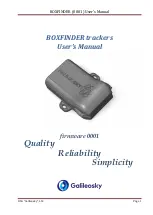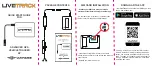Reference
What is GPS?
The Global Positioning System (GPS) is available at any time, free of charge, and is accurate to within 5m (15ft).
GPS navigation is made possible by a network of satellites that orbit the Earth at around 20,200km (12,552mi).
Each satellite transmits a range of signals which are utilized by GPS receivers, such as your Navman, to
determine an exact location. Although a GPS receiver can detect signals from up to 12 satellites at any time,
only four signals are required to provide a position or "GPS fix" (latitude and longitude), for vehicle navigation
systems.
How does my Navman receive GPS signals?
Your Navman receives GPS signals via the internal GPS antenna. To guarantee the optimum GPS signal strength,
ensure your Navman is outdoors, or in a vehicle outdoors, and has an unobstructed view of the sky. GPS
reception is not usually affected by weather, however, very heavy rain or snow may have a negative effect on
your reception.
Caring for your Navman
Taking good care of your Navman will ensure trouble-free operation and reduce the risk of damage to your
Navman:
Keep your Navman away from excessive moisture and extreme temperatures.
Avoid exposing your Navman to direct sunlight or strong ultraviolet light for extended periods of time.
Do not place anything on top of your Navman or drop objects on your Navman.
Do not drop your Navman or subject it to severe shock.
Do not subject your Navman to sudden and severe temperature changes. This could cause moisture
condensation inside the unit, which could damage your Navman. In the event of moisture condensation,
allow your Navman to dry out completely before use.
The screen surface can easily be scratched. Avoid touching it with sharp objects. Non-adhesive generic
screen protectors designed specifically for use on portable devices with LCD panels may be used to help
protect the screen from minor scratches.
Never clean your Navman when it is turned on. Use a soft, lint-free cloth to wipe the screen and the
exterior of your Navman.
12