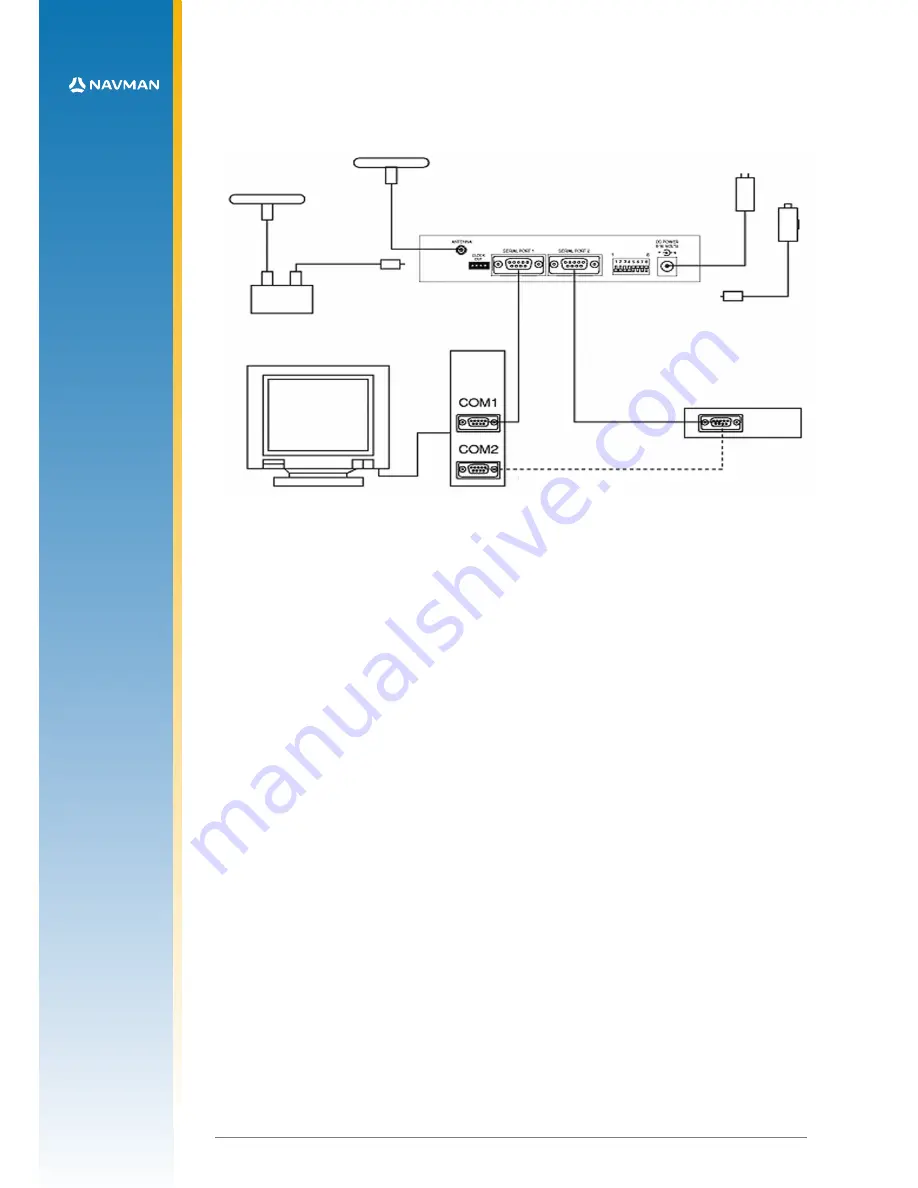
15
LA000578A © 2006 Navman New Zealand. All rights reserved.
Proprietary information and specifications subject to change without notice.
4.4 Operating the GPS Analyser software
There are two software packages supplied with the GPS Development Kit: SiRFDemo and
SiRFflash. The VisualGPS program can be obtained free of charge from the VisualGPS website
(
www.visualgps.net/VisualGPS/
).
4.4.1 VisualGPS
VisualGPS graphically presents the serial data transmitted by the receiver. The receiver output
must be enabled in the NMEA protocol for this software to be used.
To enable the receiver output
1. Open the VisualGPS software installed on the PC.
2. Select the Settings>Communications tab.
3. When the Communications Settings window is displayed, select the correct COM Port and set
the Baud rate to 9600 Baud.
When this has been carried out, and the development unit is powered, raw NMEA data should
appear in the NMEA Monitor Window. For more detailed information on any of the analysis
windows, use the Help function in the top toolbar.
4.4.2 SiRFDemo
SiRFDemo software can provide analysis of receiver output in either SiRF binary or NMEA
protocols. When enabled in NMEA format, the only analysis provided is raw data being
transmitted by the receiver. While the module is transmitting serial data in NMEA format, it is
Figure 4-1 Development unit test equipment
RTCM DGPS
data source
optional connection for logging RTCM data
monitor
antenna
power
optional antenna
or pre-amplifier
development unit
PC

















