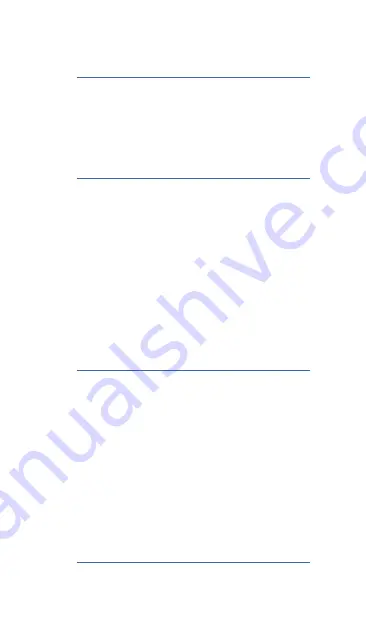
12
TASKS
•
XC tasks
•
Racing tasks
•
Assigned areas
•
Elapsed time
•
Free flight
OFFLINE FEATURES
•
Record flight track (IGC file)
•
Airspace warning
•
Thermal assistant
•
Final glide assistant
•
Cross-country optimization
•
Logbook
•
Airport database
•
Airspace database
•
Fully configurable map screen
•
Automatic airspace updates
•
Pinch & zoom
ONLINE FEATURES
•
Rain Radar layer
•
Open Glider Network layer (OGN)
•
KK7 skyways and thermals
•
TopMeteo forecast layers
•
SkySight forecast layers
•
TopMeteo live Satellite pictures
•
SkySight live Satellite pictures
•
Upload to Online contests
•
Seamless integration with SeeYou Cloud
•
Automatic airspace updates
•
Automatic database updates

































