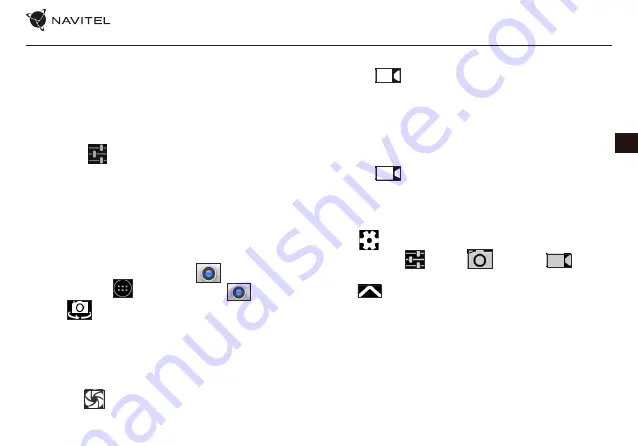
NAVITEL T787 4G
| 73
EN
Bluetooth tethering
Share Internet connection between two devices paired via
Bluetooth.
1. Enable Bluetooth on both devices.
2. Pair the devices.
3. If you want to use the other device’s Internet connection,
press
in the device’s entry under “Paired devices”,
then, under profiles, select “Internet access“.
4. If you want to share your Internet connection with the
other device, perform step 3 on said device (consult the
user manual for the device, if necessary).
Camera
The camera allows you to take pictures and record videos.
To access the camera, tap on the
icon on the Home
Screen, or go to
Application Menu >
Camera.
Press
to switch between front and main cameras.
Taking a picture
5. Point the camera at whatever you want to capture.
6. “Stretch” and “pinch” the screen to zoom in or out, if
necessary.
7. Press
to take a picture. It will be saved automatically
to the gallery.
Recording a video
1. Press
to start recording a video. The icon will turn
red, and a small red circle will appear in the bottom left
corner of the screen indicating that the recording is in
process. A timer next to it will show the length of the
recording.
2. If necessary, you can zoom in and out while recording by
“stretching” and “pinching” the screen.
3. Press
once more to stop recording. The video will
be saved to the gallery.
Camera settings
Press
to open the Camera Settings Menu. It is divided
into three tabs –
General,
Photo, and
Video
settings.
Press
to open another menu, where you can set up ex-
posure level, color effect, white balance, and day/night mode.
After changing the settings, tap anywhere on the screen to
exit the Camera Settings Menu.
View gallery
Tap on the square frame in the down right corner of the screen
to go to your gallery, where all your pictures and videos are
contained.
Summary of Contents for T787 4G
Page 1: ......
Page 171: ...RU 192 10 40 5 55 5 90 25...
Page 174: ...RU NAVITEL T787 4G 195 Google Gmail Google IMAP IMAP POP3 POP3 1 2 3 1 2 1 2 3 4 OK 1...
Page 175: ...RU 196 2 3 1 2 3 1 2 3 1 2 3...
Page 176: ...RU NAVITEL T787 4G 197 1 2 3 4 1 2 3 4 MMS 1 2 3 4...
Page 179: ...RU 200 USB USB 1 USB 2 USB 3 4 USB Bluetooth Bluetooth 1 Bluetooth 2 3 4 3 1 2 3 1...
Page 180: ...RU NAVITEL T787 4G 201 2 3 Gmail 1 2 3 4 5...
Page 181: ...RU 202 1 Wi Fi Bluetooth 2 3 4 Google 5 SIM SIM Wi Fi Bluetooth Bluetooth SMS VPN VPN...
Page 182: ...RU NAVITEL T787 4G 203 SIM Google Google...
Page 183: ...RU 204 1 2 GPS Wi Fi NAVITELT7874G 45...
Page 184: ...RU NAVITEL T787 4G 205 3 4 POI 5 6 7 8 speedcam POI speedcam POI 20 6...
Page 185: ...RU 206 9 1 10 10 11 2D 3D 2D 3D 12 13 14...
Page 186: ...RU NAVITEL T787 4G 207 15 16 17 18 POI 10 19 20 21...
Page 187: ...RU 208 22 GPS 23 24 booking com Booking 25 POI 26 27 28 29 30 31 32...
Page 188: ...RU NAVITEL T787 4G 209 33 34 35 36 37 38 39...
Page 189: ...RU 210 40 41 42 43 44 45 speed cam POI 46 47 48 49 50 51 52...
Page 191: ...RU 212 Online...
Page 215: ...236 UA 0 35 5 45 5 90 25...
Page 216: ...NAVITEL T505 PRO 237 UA microSIM microSD microSIM microSD 1 2 3 microSIM microSD 1 2 3...
Page 217: ...238 UA Google Gmail Google IMAP IMAP POP3 POP3 1 2 3 1 2 1 2 3 OK...
Page 218: ...NAVITEL T505 PRO 239 UA 1 2 3 1 2 3 1 2 3 1 2 3...
Page 219: ...240 UA 1 2 3 4 1 2 3 4 MMS 1 2 3 4...
Page 223: ...244 UA 1 2 3 Gmail 1 2 3 4 5...
Page 225: ...246 UA SIM Google Google...
Page 226: ...NAVITEL T505 PRO 247 UA Android...
Page 227: ...248 UA 1 2 GPS Wi Fi NAVITEL T787 4G 45...
Page 228: ...NAVITEL T505 PRO 249 UA 3 4 POI 5 6 7 8 speedcam POI speedcam POI 20 6...
Page 229: ...250 UA i 9 1 10 10 i 11 2D 3D 2D 3D 12 13 14...
Page 230: ...NAVITEL T505 PRO 251 UA i 15 16 17 18 POI 10 19 20 21...
Page 231: ...252 UA i 22 GPS 23 24 booking com Booking 25 POI 26 i 27 28 29 30 31 32...
Page 232: ...NAVITEL T505 PRO 253 UA i 33 34 35 36 37 38 39...
Page 233: ...254 UA i 40 41 42 43 44 45 speed cam POI 46 i 47 48 49 50 51 52...
Page 234: ...NAVITEL T505 PRO 255 UA GPS GPS 11 https download navitel su Manuals NN 11_mob_UserManual pdf...
Page 235: ...256 UA Online...
Page 236: ......






























