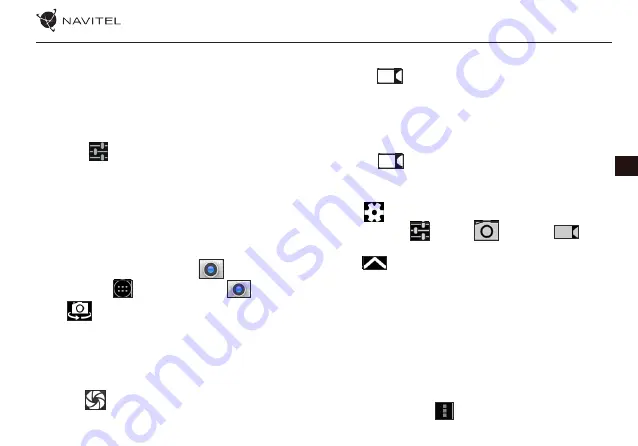
NAVITEL T500 3G AUTO
| 33
EN
Bluetooth tethering
Share Internet connection between two devices paired via
Bluetooth.
1. Enable Bluetooth on both devices.
2. Pair the devices.
3. If you want to use the other device’s Internet connection,
press
in the device’s entry under “Paired devices”,
then, under profiles, select “Internet access“.
4. If you want to share your Internet connection with the
other device, perform step 3 on said device (consult the
user manual for the device, if necessary).
Camera
The camera allows you to take pictures and record videos.
To access the camera, tap on the
icon on the Home
Screen, or go to
Application Menu >
Camera.
Press
to switch between front and rear cameras.
Taking a picture
5. Point the camera at whatever you want to capture.
6. “Stretch” and “pinch” the screen to zoom in or out, if
necessary.
7. Press
to take a picture. It will be saved automatically
to the gallery.
Recording a video
1. Press
to start recording a video. The icon will turn red,
and a small red circle will appear in the bottom left corner
of the screen indicating that the recording is in process. A
timer next to it will show the length of the recording.
2. If necessary, you can zoom in and out while recording by
“stretching” and “pinching” the screen.
3. Press
once more to stop recording. The video will be
saved to the gallery.
Camera settings
Press
to open the Camera Settings Menu. It is divided
into three tabs –
General,
Photo, and
Video
settings.
Press
to open another menu, where you can set up ex-
posure level, color effect, white balance, and day/night mode.
After changing the settings, tap anywhere on the screen to exit
the Camera Settings Menu.
View gallery
Tap on the square frame in the down right corner of the screen
to go to your gallery, where all your pictures and videos are
contained.
You can perform various actions (i.e. edit, crop, rotate, mute, de-
lete) on the items in your gallery. To do that, select an item from
the gallery, then press
and choose an action from the list.


























