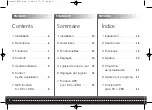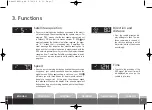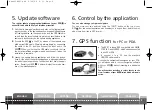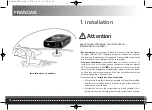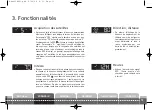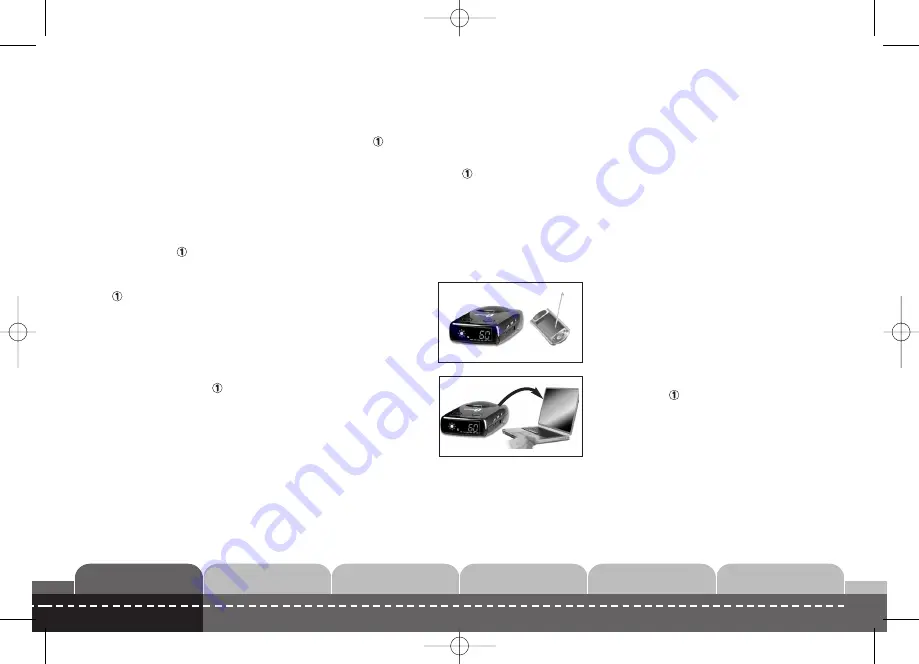
9
ENGLISH
FRANÇAIS
ESPAÑOL
DEUTSCH
NEDERLANDS
ITALIANO
5. Update software
The regular update of geographical databases to your GPS
is
essential to be able to offer you effective protection.
1
Visit the site www.gps1world.com and click on the flag represent-
ing your country. In the download section, download the application
for loading updates, as the case may be, and the USB cable driv-
er, and then the latest update file, which you should place in the
same hard disk directory as the update loading application.
2
Connect the GPS
to the PC by means of the standard sup-
plied series/USB cable. Warning: always begin by connecting
the cable to the PC, and then connect the other end to the
GPS . When you first use the USB cable, you should first run
the driver installation programme and only connect it when the
installation is complete.
3
Launch the update loading application and follow the instruc-
tions. At the end of the data-loading phase, a message indicates
the end of update operations. You can then shut down the appli-
cation. Restart your GPS : it will now display the version num-
ber of the installed update.
6. Control by the application
You can also manage your personal points:
You can store your own points by using the “INPUT” button on the top of your
GPS . But the control application also enables you to export them, delete them or
add others from files in CSV format.
7. GPS function
for PC or PDA
l
The GPS1 is also a GPS compatible with NMEA
0183 v3.0 and WGS84, which can be connected
to any PC or PDA.
l
To connect it to a PC, use the standard
USB/PS2 update cable.
If you use the optional cable designed for your PDA,
you will also be able to run your navigation software
with your GPS , without investing in a dedicated
GPS.
You will continue travelling in safety thanks to the
alarm functions of your GPS Navirad which will remain
active.
ManuelGPS1.qxd 2/02/06 9:33 Page 9