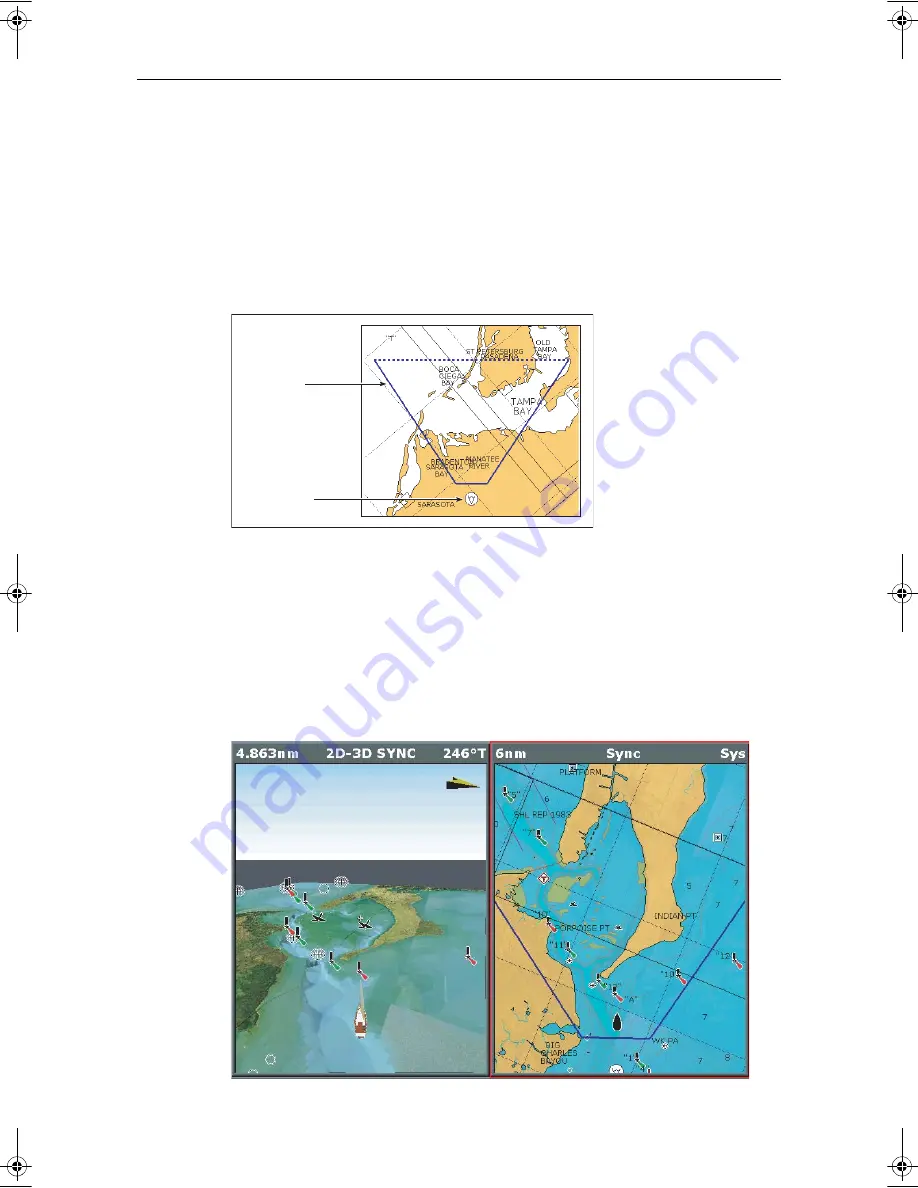
3D Cartography
21
Your display handbook gives you details of how to set up a page set to view the two
applications together. With the charts displayed side by side, a comprehensive view of
the surrounding area is available.
As with all multiple page sets the active window is indicated by a red border. To make
changes to an application it must be the active window. For full details refer to your
display handbook.
3D view locator
On the 2D chart you can choose to show the 3D view locator. This is a polygon outlined
in blue and extending from the eye point icon. This polygon indicates the boundaries of
the area shown on the current 3D chart. As you rotate, adjust pitch or pan the 3D chart
the view locator moves on the 2D chart and shows the area covered.
The 3D view locator can be turned ON and OFF as required in any active 2D window via
the PRESENTATION - CHART LAYERS soft keys.
Chart synchronization
D8063_1
View locator
Eye point icon
D8058_1
81259_1_NGC.book Page 21 Wednesday, July 27, 2005 11:51 AM





































