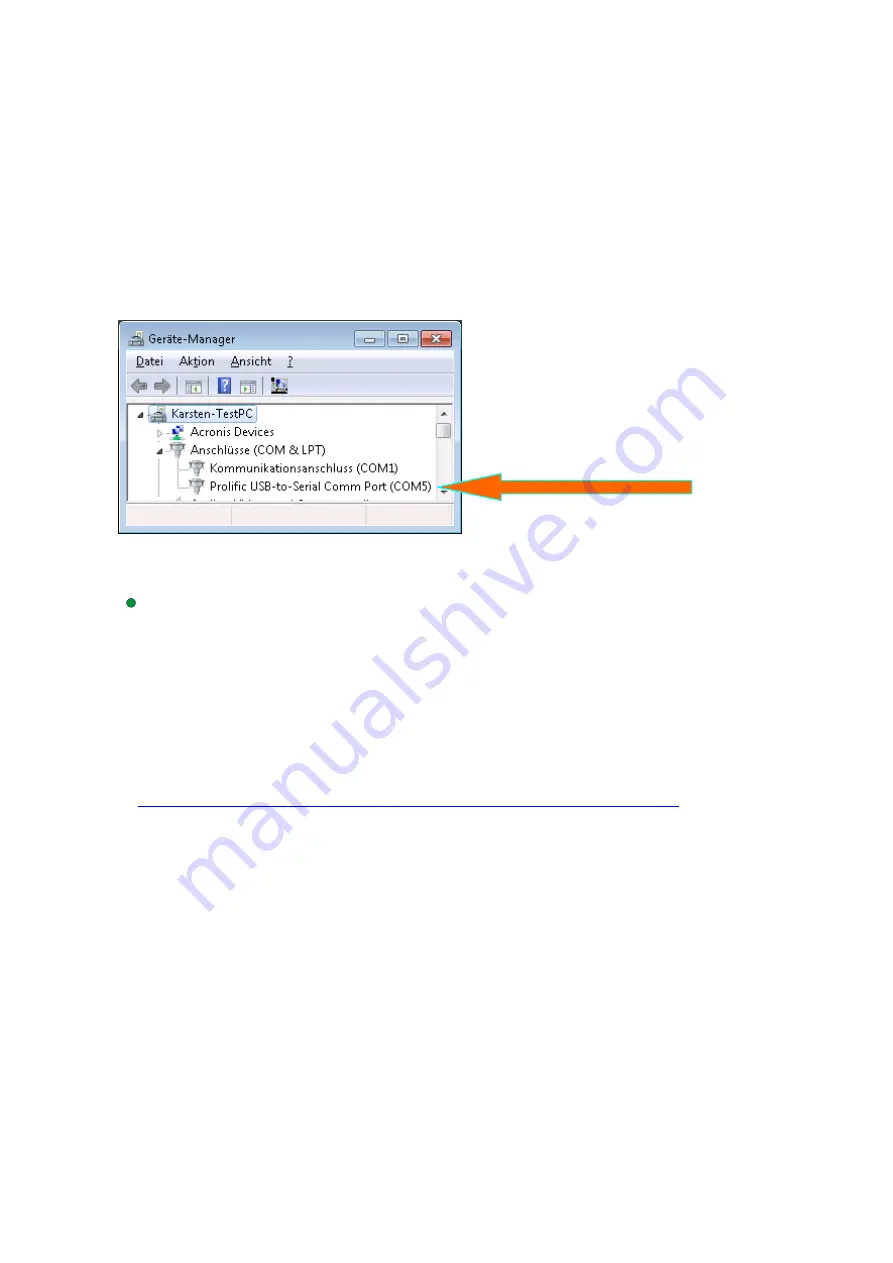
2. Starting operation
2.1.
Microsoft Windows with adapter cable to USB A61264
Plug the USB cable in a free USB port on your notebook etc. The NL-8004P will be
recognized by your Windows operating system, which will attempt to install a driver. Abort
this process, and start “ u-center 8.xx Installer.exe ” from the CD-ROM, or download the
driver from the Navilock website. Follow the installation instructions. After the installation
is completed, restart your computer. Then the GNSS COM port will be available in the
device manager under connections. Set this port in your navigation or route planner
software. Do not use another program that accesses this port at the same time.
3. LED indicator
This GNSS receiver does not have LED indicator!
4. Application environment
The NL-8004P can be used as a serial GNSS receiver under Windows XP/Vista/7/8. The
corresponding Microsoft Windows driver is available on the CD-ROM
5. Functional test and GNSS system selection with u-center 8.xx in MS Windows
1
. Load u-center software from:
http://www.navilock.de/produkte/G_62527/software.html?setLanguage=en
. Install the
software on your unit. Select the version suitable for your system. U-center is a pure test
program and cannot be used for navigation or orientation. It must always be closed after the
test. It blocks the COM port and does not allow any access of the navigation or route
software to the COM port. It also serves for updating the Assist GNSS data and other
configuration switches as SBAS properties.
If the NMEA protocol is displayed in u-center, but you cannot find a receiver in the application
software, the connection problem is not with the receiver, but with the selected software setting.
In this case, the software manufacturer support center may be able to help you.






























