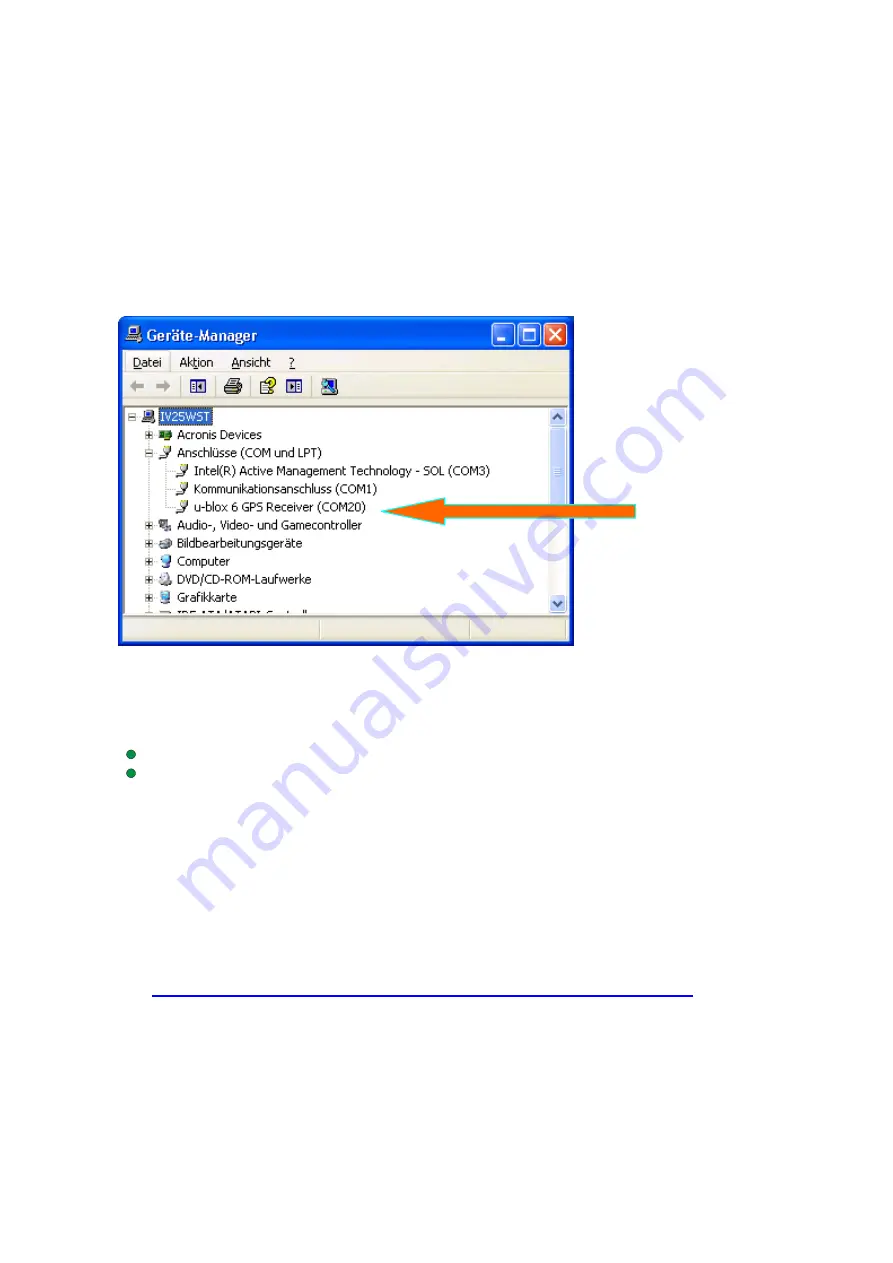
2. Starting operation
2.1.
Plug the USB cable in a free USB port on your notebook etc. The NL-6002U will be
recognized by your Windows operating system, which will attempt to install a driver. Abort this
process, and start “ u-center 7.xx Installer.exe ” from the CD-ROM, or download the driver
from the Navilock website. Follow the installation instructions. After the installation is
completed, restart your computer. Then the GPS COM port will be available in the device
manager under connections. Set this port in your navigation or route planner software. Do not
use another program that accesses this port at the same time.
3. LED indicator
Flashes, with Satfix
Lights, without Satfix
4. Application environment
The NL-6002U can be used as a USB GPS receiver under Windows 2000/XP/Vista/7/8. The
corresponding driver is available on the CD-ROM.
5. Functional test with u-center 7.xx
1. Load u-center software from:
http://www.navilock.de/produkte/G_60095/software.html?setLanguage=en
. Install the
software on your unit. Select the version suitable for your system. U-center is a pure test
program and cannot be used for navigation or orientation. It must always be closed after
the test. It blocks the COM port and does not allow any access of the navigation or route
software to the COM port. It also serves for updating the Assist GPS data and other
configuration switches.









