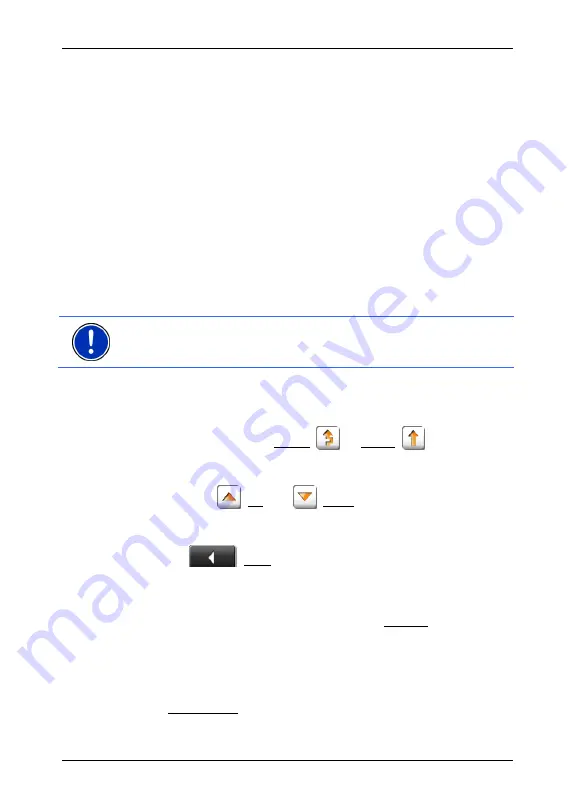
User's manual NAVIGON 72XX
- 50 -
Navigation
2
This marking indicates that the message concerned comes from a
PremiumTMC provider.
3
Indicates the degree of obstruction:
Red
: The reported obstruction makes the route impassable. This may
occur for long jams and for road blocks.
Yellow
: The reported obstruction does not make the route impassable,
but there is the risk of relevant time loss. This may occur for jams and
for lane blocks.
No colour
: The reported obstruction is not estimated to be severe. This
may occur for slow-moving traffic on a short distance, for SOS-phone
dropouts, or for blocked parking.
4
Indicates the distance to the obstruction. If the obstruction is not on your
route, or if a detour for this obstruction is already calculated, then the
position on the list is displayed.
5
The country in which the obstruction is. This information is not shown in
the Americas.
Note:
Most radio stations do only broadcast traffic obstructions in their
own country. Tune always stations of the country you are currently in.
(Refer to "Tuning Mode" on page 50)
6
Displays the reported obstruction as traffic sign.
7
Displays the concerned road.
8
Displays the obstructed road section.
9
The navigation system can Detour (
) or Ignore (
) congestion on
the route. The button shows the active status.
►
Tap on the button to select the alternative setting.
You can use the
(Up) and
(Down) buttons to move through
the message list.
►
Tap on a message to display this information in detail.
►
Tap on
(Back) in order to close the
T
RAFFIC
I
NFORMATION
window again.
TMC Settings
►
In the
T
RAFFIC
I
NFORMATION
window, tap on Settings.
In the
TMC
S
ETTINGS
window you can set the TMC traffic station and
configure whether the reception of a traffic message concerning your
route should affect your route planning and if so how.
Tuning Mode
Tap on Tuning Mode and select a method for selecting the TMC radio
station.






























