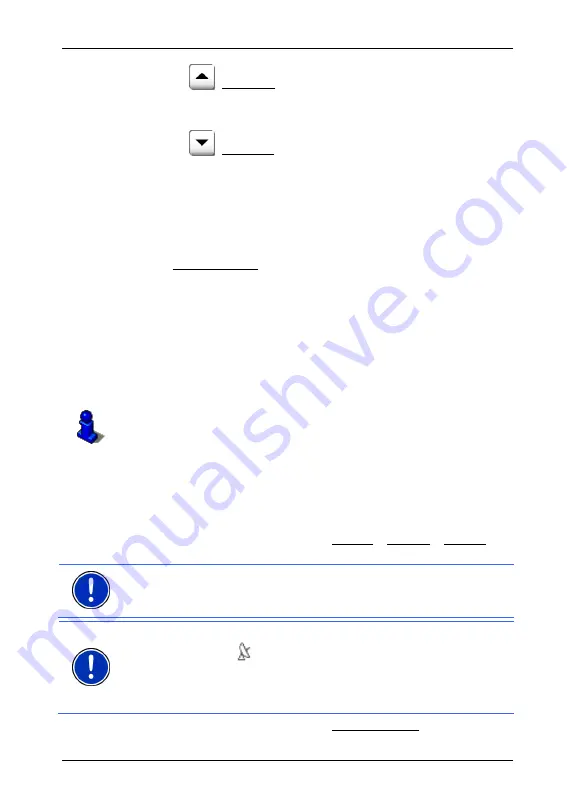
User's manual NAVIGON 72XX
Navigation
- 27 -
►
Tap on
(Close List)
The keyboard displays.
►
Enter the first letters of your destination.
►
Tap on
(Open List)
The list includes only those destinations that begin with or contain
the entered letters.
6. Tap on the name of the destination.
Information from the navigation system's database about the
specified POI is displayed instead of the keyboard. (Refer to
"Information about the destination" on page 28)
7. Tap
Start
Navigation.
Sometimes the destination cannot be found exactly because, for
example, there are several restaurants with the same name in the
specified city.
In this case a window opens with all the destinations matching your
entry plus additional information.
►
Tap on the destination to which you would like to navigate.
The map opens in
Preview
mode. The destination is indicated on
the map.
For detailed information on how to start navigation, please refer to
chapter "Starting navigation" on page 31. Please read on there.
Direct access to POI
The quick access system contains 3 categories of special destinations.
Destinations in your vicinity that correspond to these categories can be
listed quickly, without the need for additional entry.
►
Tap in the
N
AVIGATION
window on Options > Settings > General in
order to select the categories for direct access.
Note:
The categories for the
Direct Access
function are the same than
for the
POI on Your Route
function. (Refer to "Functions of the map in
Note:
GPS reception must be good enough for determining your
position. Check the
(GPS Ready) icon to see whether GPS
reception is good enough.
For more details refer to chapter "Initialising the GPS receiver" on
page 21.
1. In
the
N
AVIGATION
window, tap on New Destination.






























