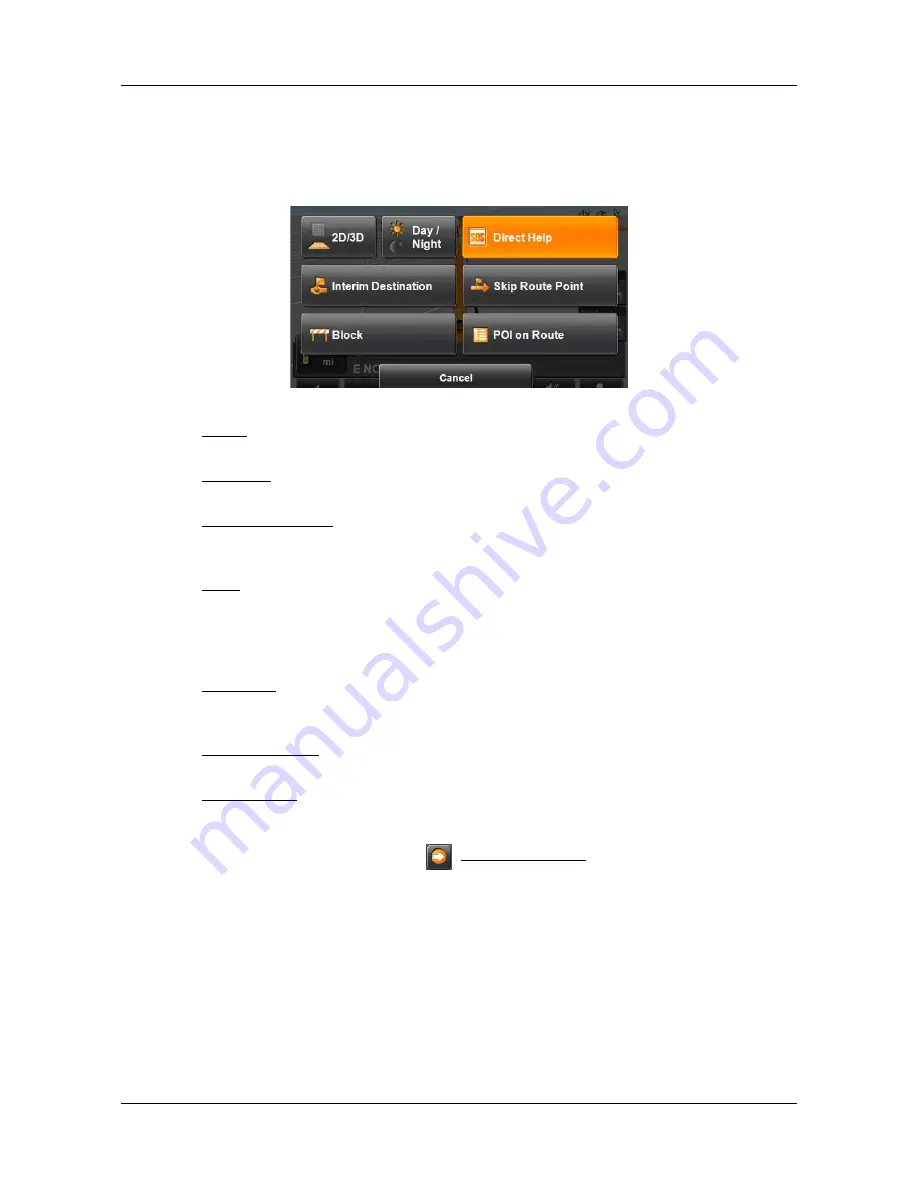
Working With Maps
Map in Navigation mode
April 2008
NAVIGON 2100 max/2120 max User’s Guide
73
Revision 1.0
NAVIGON, INC.
Map functions in Navigation mode
When the map is open in
Navigation
mode, tap any point on the map. Buttons with
various functions are displayed.
2D/3D:
Changes between 2D and 3D mode. The symbol for the mode
that is currently set is marked orange.
Day/Night
Changes between "day" and "night" display modes. The symbol
for the mode that is currently set is marked orange.
Interim Destination Opens a menu for entering an interim destination. The navigation
system first guides you to this interim destination. Afterwards,
you can simply continue navigation to your original destination.
Block
Tap this button in order to block a section of the route that lies in
front of you, i.e. to recalculate the route in order to avoid this sec-
tion of the route, e.g. if you have heard of a traffic jam relating to
this section on the radio.
Tap this button again to remove the block.
Direct Help
Tap this button to find an emergency-related POI. You can quickly
find a number and address and make an emergency call, get
directions, or drive to help.
Skip Route Point
Tap this button to omit the next route point. This button is inactive
when less than 2 route points are pending.
POI on Route
Tap this button to display POIs on your route. This enables you to
find out, for example, how far it is to the nearest services. A des-
tination shown here can be added as an interim destination by
tapping the
(
Interim Destination
) button to the right of its entry
in the list.
















































