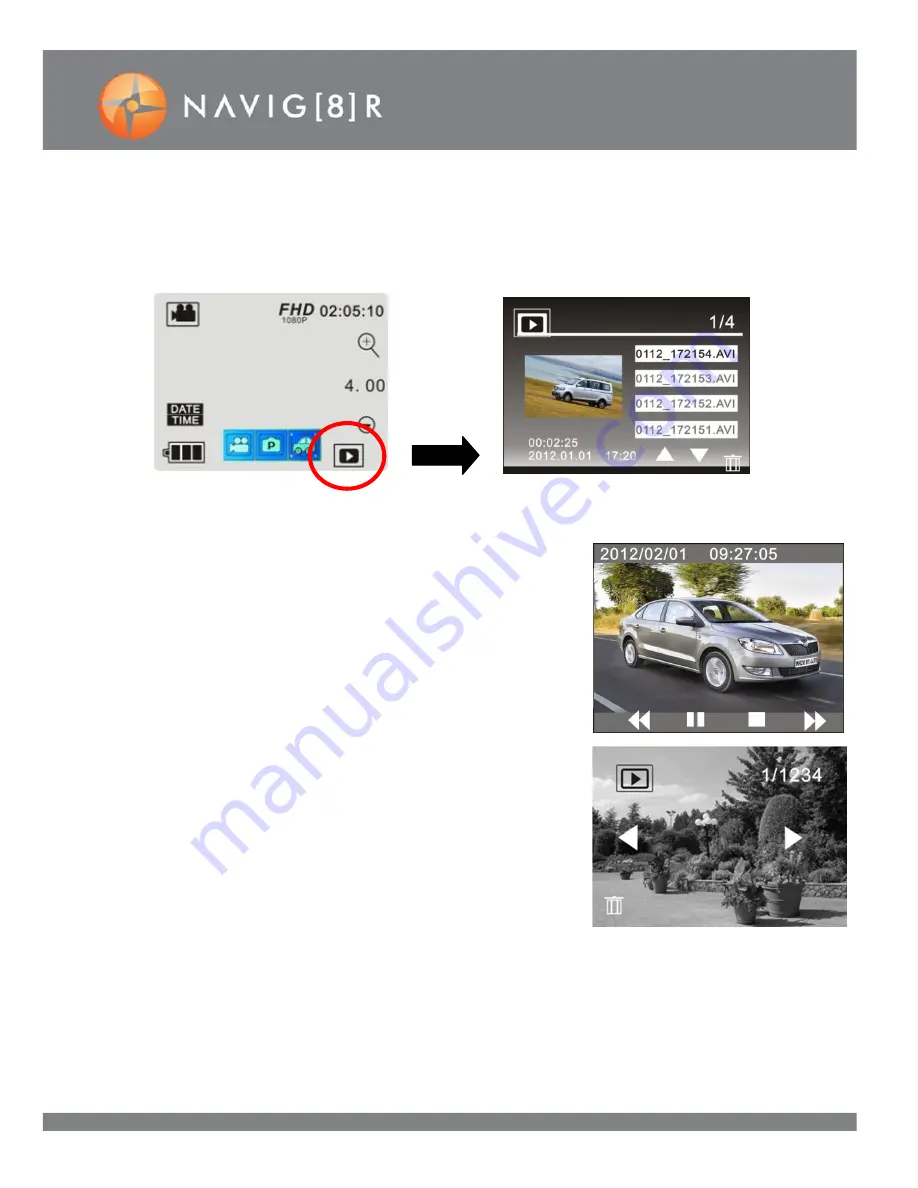
11
PLAYBACK MODE
After turning on the camera and enabling the preview screen, press the playback icon. Select what type of
file to playback by using the Video, Photo and Car icons. (Refer to the image below left of page) A file screen
will then appear with a preview thumbnail image. Use the UP and DOWN arrows to select your file and tap
the file name section to begin playback. (Refer to the image below right of page)
Note: During extended sessions of playback, the screen automatically turns off to conserve power. Press the
display button or the shutter to turn the screen back on if required.
PLAYBACK VIDEO: OPTIONS
The options available on this playback screen are: PAUSE, STOP, PLAY, FAST
FORWARD and REWIND. (Refer to the image on the right)
PLAYBACK PHOTOS: OPTIONS
The options available on this playback screen are: PREVIOUS IMAGE, NEXT
IMAGE and DELETE FILE. (Refer to the image on the right)
CONNECTING TO A COMPUTER
Files can be played back directly from the Camera to a Windows ® Computer via a USB cable. The camera
will appear as a common removable disk under Window Explorer. (Drivers are not required) Photos/Videos
are saved in folder I:\jpg for photos and I:\video for videos.
Summary of Contents for NAVSPORT1080
Page 1: ...1 NAVSPORT1080 USER GUIDE ...

































