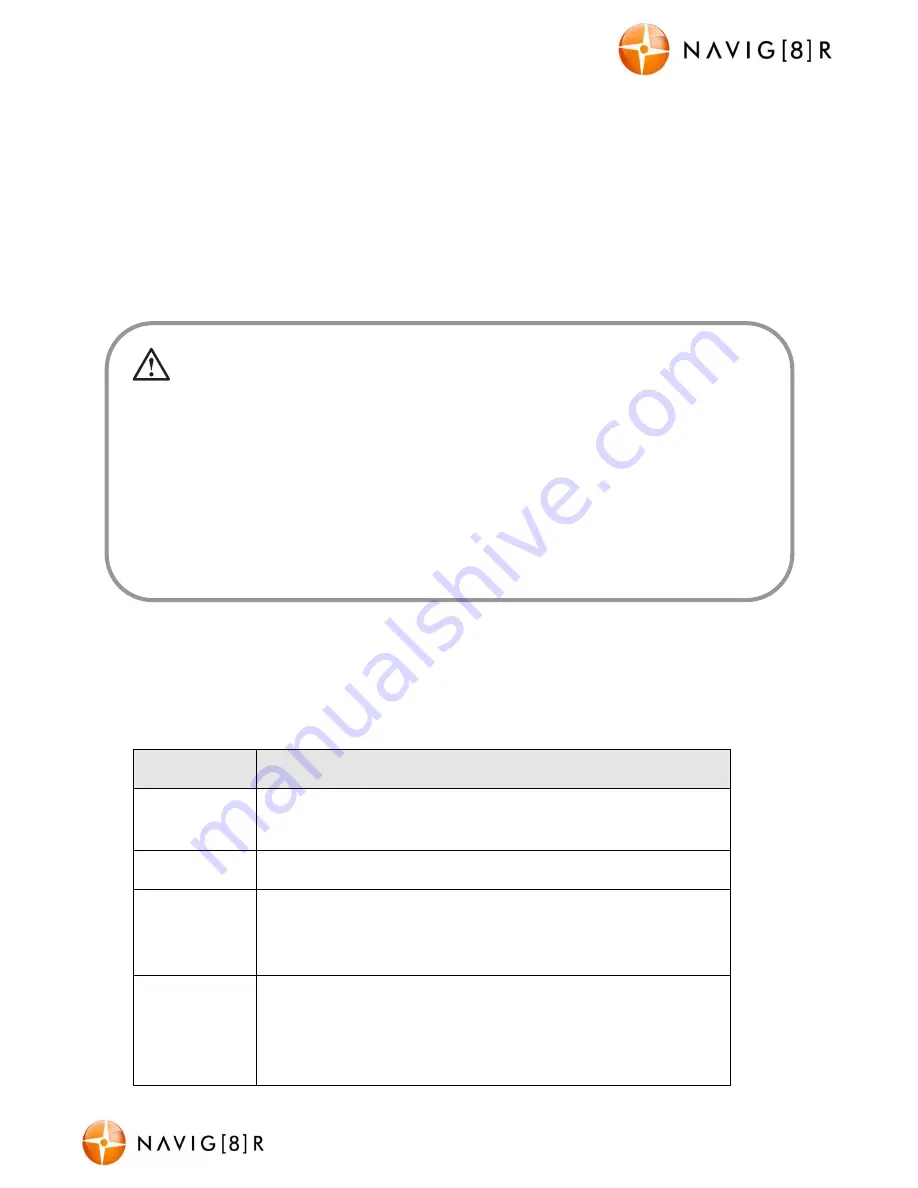
NAVCAM-FHD
USER MANUAL
6
NavCam-FHD Manual Ver 2.2 12/2013
Note: If motion detection is selected, recording will start automatically when there is
movement in front of the camera. This setting is ideal for when the car is parked or
unattended. Note that if left on battery power (car is turned off), the standby time and
record time will be dependent on the level of charge on the battery.
Conversely, if the motion detection feature is selected whilst driving, the camera will stop
recording when no movement is detected, such as when stopped at a traffic light, but will
recommence recording when the car moves again.
Playback
Use the MODE button to select Playback of recorded content – either video or photos.
Available Options:
Option
Option Description
Arrow Up
Arrow Down
Press Up and Down arrows to browse files.
Play / Pause
Press REC
Delete
With the selected file visible on the screen, press the MENU
button. Then use the up and down the arrows to choose DELETE
and then the REC to confirm your choice.
Protect
With the selected file visible on the screen, press the MENU
button. Then use the up and down the arrows to choose PROTECT
and then the REC to confirm your choice. The following options
are: Lock Current, Unlock Current, Lock All and Unlock All.
In the event of an incident/accident
–
Use Auto Bump File Save
.
- Due to the “cycle recording” nature of this technology, older recorded files will be overwritten (depending on
the chosen resolution settings and the memory capacity of the Micro SD card).
- Should you wish to KEEP (protect) the video footage of an incident from not being overwritten, press the
MENU button during recording. A “locked key” confirmation icon will appear on the screen.
- Alternately the in built G sensor will trigger an auto save lock if it senses a bump (sensitivity is selectable via
the Menu), so that the file being recorded is not overwritten in the cycle record process.















