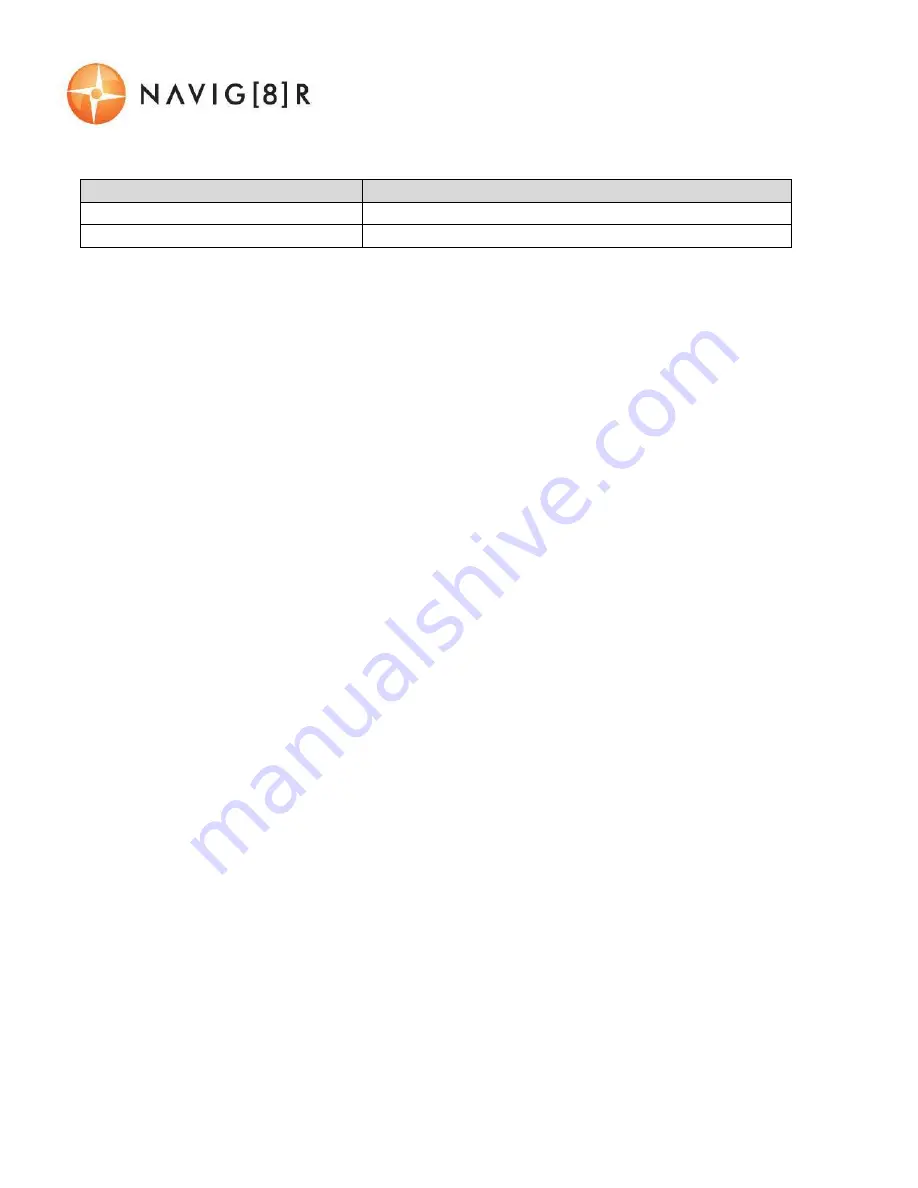
USER MANUAL
NAVCAM-616GPS
7
WHAT DO THE LED INDICTORS MEAN?
Indicator
Status
Solid Green
Camera is turned On.
Flashing Green
Camera is recording
OPERATING THE NAVCAM-616GPS FOR THE FIRST TIME
Connect a USB car charger to the car’s 12v Cigarette lighter socket and the other end to the Micro
USB port on the NAVCAM-616GPS. Insert a Micro SD card into the Micro SD slot and turn the device
on. When the ignition is turned on, the NAVCAM-616GPS will turn on.
POWER ON/OFF (AUTO ON/OFF)
When connected to power, the NAVCAM-616GPS will turn ON or OFF automatically when the car’s
ignition is turned ON or OFF. If the NAVCAM-616GPS does not turn off immediately it means the
device is completing the file save process before turning off (usually only a few seconds).
To turn the NAVCAM-616GPS ON, press and hold the power button on the side of the device. To turn
off, press and hold the power button again.
If power is “constant on” (in some European vehicles), then the NAVCAM-616GPS will need to be
turned ON/OFF manually using the power switch.
ABOUT GPS SIGNAL RECEPTION
For convenience, your NAVCAM-616GPS will automatically connect to GPS satellites when in range.
Just like all PND (Portable Navigation Devices) this may take a few minutes (especially the first time).
The signal can also be affected by driving through tunnels for example. The GPS connection however
will reconnect when the GPS satellites come back into range.
Until GPS is re-connected, the following features may not be displayed properly:
-
The navigation map screen
-
Driving speed display
-
Safety alerts such as Red Light, Speed Cameras, School Zones etc.
-
Tracking details used by the GPS Player such as speed, longitude, Latitude and Date and Time.
AUTO RECORD WHEN TURNED ON
When the NAVCAM-616GPS is turned on (via the auto on feature) the device will automatically
begin recording. To stop recording, press the OK button or turn the device OFF using the power
button.
RECORDING FILES
Turn on the NAVCAM-616GPS. Recording should start automatically, if not press the Video Camera
button. When recording has started a timer indicator will display at the top left hand side of the unit.
The screen will also display a count up timer for the recording at the top.





























