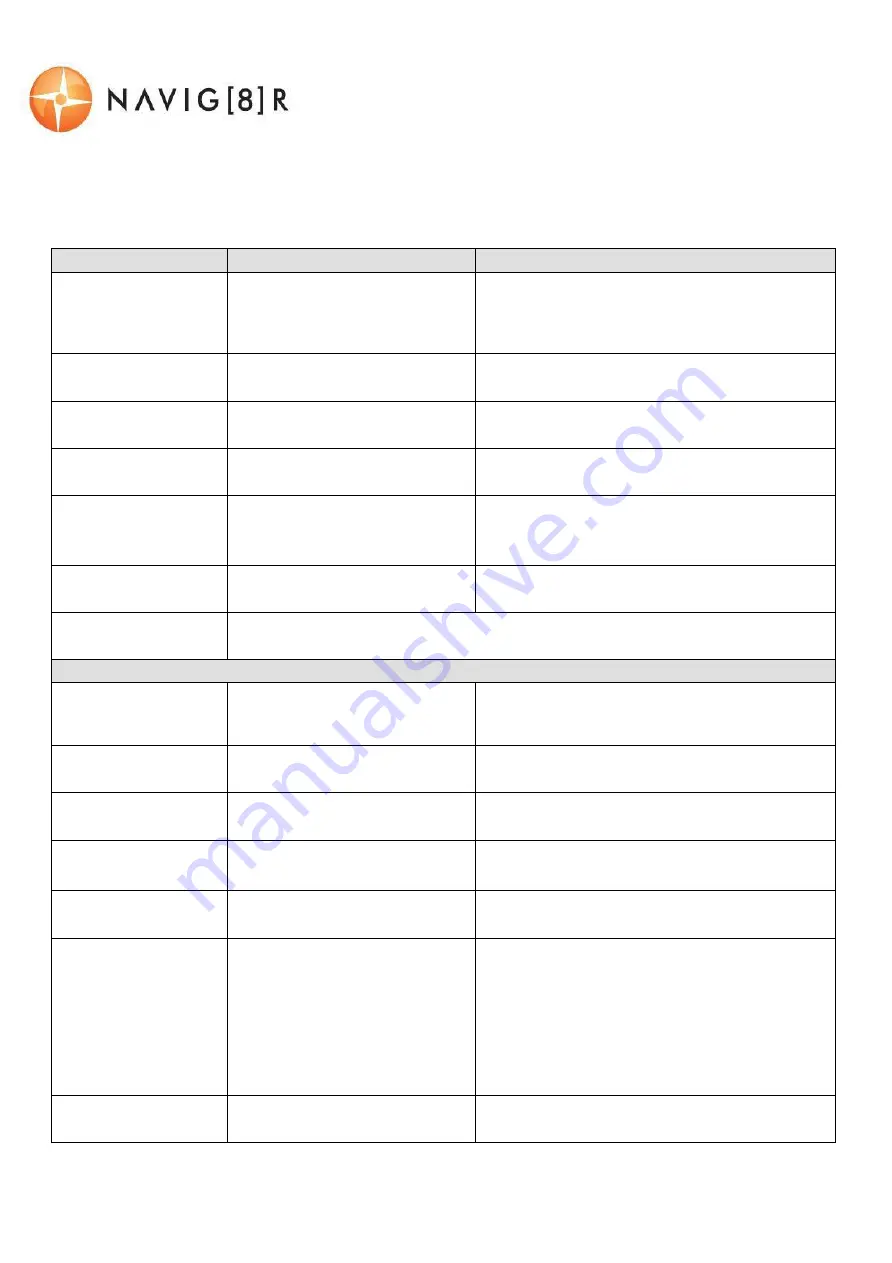
USER MANUAL
NAVC-616GPS
9
USER SETTINGS
From the main screen, press the MENU
button, then using a combination of the arrow keys and the
OK
button to confirm your choice, select settings from the following options list:
Feature
Options
Description
Size
(Video Resolution)
1080p 30fps
720p 30fps
Change the resolution of recorded files
(Note: Higher Resolution files take up more
storage space)
Time Stamp
Off / Date Only / Date & Time
Select On / Off to add a time-stamp to
the recorded video
Loop Recording
1 Minute /3 Minutes /5
Minutes
Select the length of each recorded file
Audio Record
On /Off
Record the sounds/voices from inside your
car whilst recording
EV
+0.0, -1/3, -2/3, -1.0, -4/3, -
5/3, -2.0, +2.0, +5/3, +4.3,
+1.0, +2/3,
+1/30.7/1.0/1.3/1.7/2.0
/
Fill light according to different light source
intensity in different environment.
Motion Detection
On /Off
When power is connected, begin recording
when motion is detected.
Setup (Sub menu)
[See below table]
Setup (Sub Menu)
Date format
Select the preferred date
orientation
Select between YY/MM/DD,
MM/DD/YY, DD/MM/YY
Date Input
Change the date
Toggle through the fields to change
Year, Month and Day
Time Input
Change the time
Toggle through the fields to change
hour, minute and seconds.
System reset
Perform a factory reset
Select between Cancel and Execute
FW Version
Display Firmware version
Used when checking to see if a new
firmware is released.
Format
Format SD card
Format SD card (Note: Permanently
erases all data on card. Note: the unit
cannot be used until formatting is
complete, which usually takes about
20seconds depending on the size of
your card.)
Beep
Audible beep on key press
Turn On or Off key press beeps














