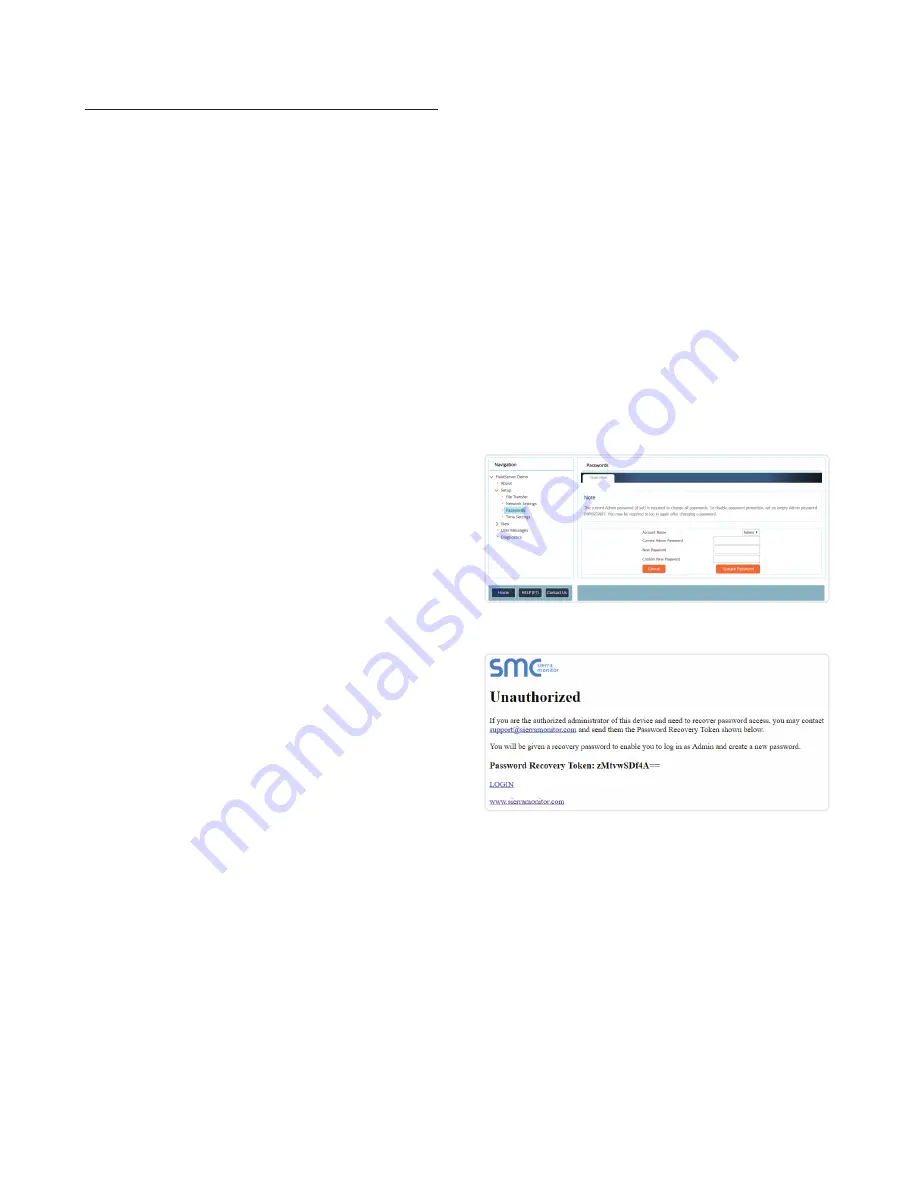
24 Additional Information
Appendix B.1 Update Firmware
To load a new version of the firmware, follow these instructions:
1. Extract and save the new file onto the local PC.
2. Open a web browser and type the IP Address of the FieldServer
in the address bar.
●
Default IP Address is 192.168.1.24
●
Use the FS Toolbox utility if the IP Address is unknown
(
).
3. Click on the “Diagnostics & Debugging” button.
4. In the Navigation Tree on the left hand side, do the following:
a. Click on “Setup”.
b. Click on “File Transfer”.
c. Click on the “General” tab.
5. In the General tab, click on “Choose Files” and select the web.
img file extracted in step 1.
6. Click on the orange “Submit” button.
7. When the download is complete, click on the “System Restart”
button.
Appendix B.2 Securing Gateway with
Passwords
Access to the gateway can be restricted by enabling a password on
the FS-GUI Passwords page – click Setup and then Passwords in the
navigation panel. There are 2 access levels defined by 2 account
names: Admin and User.
●
The Admin account has unrestricted access to the gateway.
●
The User account can view any gateway information but cannot
make any changes or restart the gateway.
The password needs to be a minimum of eight characters and
is
case sensitive
.
If the password is lost, click cancel on the password authentication
popup window, and email the password recovery token to
technical support to receive a temporary password from the
support team. Access the gateway to set a new password.
Figure 38: FS-GUI Passwords Page
Figure 39: Password Recovery Page
Appendix B. Additional Information
















































