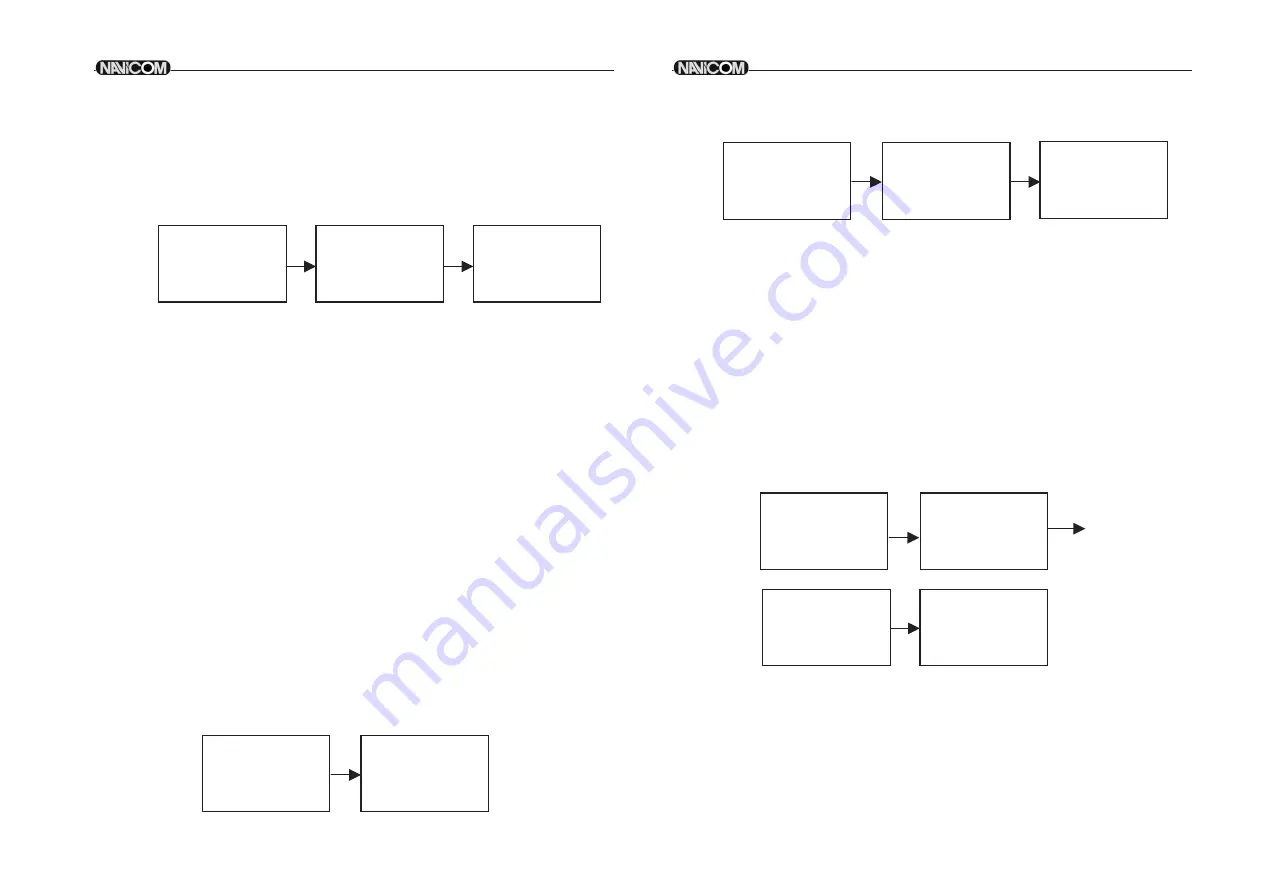
SENDING A DISTRESS CALL
Note Only
:
having a MMSI code of your radio and DSC enable can
,
you initiate a DSC transmission To ente
?
r the MMSI code see 6.9.1.
1
2
17
18
Open the red cover labeled DISTRESS
.
Press the
DISTRESS
key momentarily
.
The Text area of the display reconfigures to show the Nature of Distress
menu
.
3
If time is availabl e rotate the
,
CH
,
knob to select the Nature of Distress
the default are
"
".
UNDEFINED
4
Hold down the
DISTRESS
3
key for more than
seconds until you see the
distress call sent message on the screen T
.
he whole display screen to
flash and beep
.
loudly
5
If
DISTRESS
key is released before
sec
3
onds the initiation of distress
,
call is not taken into effect and If button is pressed for more
3
than
seconds Distress call is se
,
nt whether channel
is b
70
usy or
.
not When
Distress is sent
,
the acoustic alarm goes to a continuous tone until
acknowledgement received or
.
the Distress call is cancelled
6
during the distress call sequence
,
the radio simultaneously watches
Channel
for
70
a DSC acknowledgement and Channel
16.
7
when the distress call is acknowledged the acoustic alar
,
m stops and
the radio returns to normal operation on channel
16,
with high power
relay to the connected station via the microphone
8
1
If no acknowledgement is received t
,
he unit retransmits the Distress call
at random intervals of
to
3.5
4.5
minutes until a response is received or
the call is manually cancelled b
,
y pressing
CANCEL
key for twice
SEND AN ALL SHIPS CALL
Press
DSC
/MENU
key
.
Rotate the
CH
knob to select
"
".
ALL SHIPS
Press the
CH
knob to enter ALL SHIPS T
.
he All Ships menu displays
LCD the categories from which you can select
Caution
:
Keep the radio and handset at least
meter aw
1
ay from any
magnetic device such as compass on your
.
vessel
2
Rotate the
CH
knob to select SAFET
:
Y press the
,
CH
knob to enter All Ships
Safety send
3
Rotate the
CH
knob to select the working channel or pr
;
ess
16
key
.
to quit
4
Press ag ain and release the
CH
knob to advance the screen if send the
call
.
5
Press again and release the
CH
knob to sending all ships safety
.
call
6
Once the call is
,
sent the text area of the display momentarily shows the
Calling All Ships message And then the radio retur
.
ns to normal VHF
operation on the designated channel Press
.
PTT
.
to talk
SEND A GROUP CALL
This feature allows the user to contact a group of specific vessels using
DSC and to automatically switch to a desired channel
.
Before sending a
GROUP call
,
you must be set the GROUP MMSI
1
From the DSC MENU select
/
the GROUP CALL item Press
.
the
CH
key
,
the
screen displays the names of
.
your groups
2
Select the group that you want to call T
.
hen select the channel Press the
CH
knob to send a
,
group call
Once the call is sent the Text area of the display
,
momentarily shows the Calling group message
.
3
After the GROUP CALL is transmitted the radio will r
,
eturn to normal VHF
with the designated channel
.
4
Press the
PTT
to start talk
.
ALL SHIPS
SAFETY
CALLING
...
ALL SHIPS
SAFETY
>SEND?
PORT OPS/
21°22.0012N
120°40.1001E
10:15 UTC
DISTRES CALL
>UNDEFINED
FIRE
FLOODING
DISTRES CALL
>UNDEFINED
HOLD DISTRES
X SECONDS
...
DISTRES CALL
SENT
!
WAIT
..
PRESS CANCE
TO EXIT
GROUP
> BBLIA
CHAIRIST
SEAWATCH
BBLIA
ROUTINE
>SET CHANNEL
BBLIA
ROUTINE
>SEND?
PILOTAGE
21°22.0012N
120°40.1001E
10:15 UTC
ALL SHIPS
SAFETY
>SET CHANNEL
ALL SHIPS
>URGENCY
SAFETY
DISTRESS
Navicom RT-550BT
Navicom RT-550BT
5.2.1
5.2.2
5.2.3
020070033
020070033



























