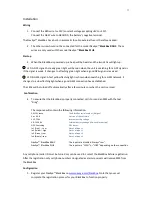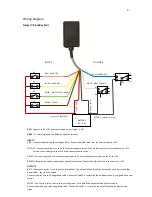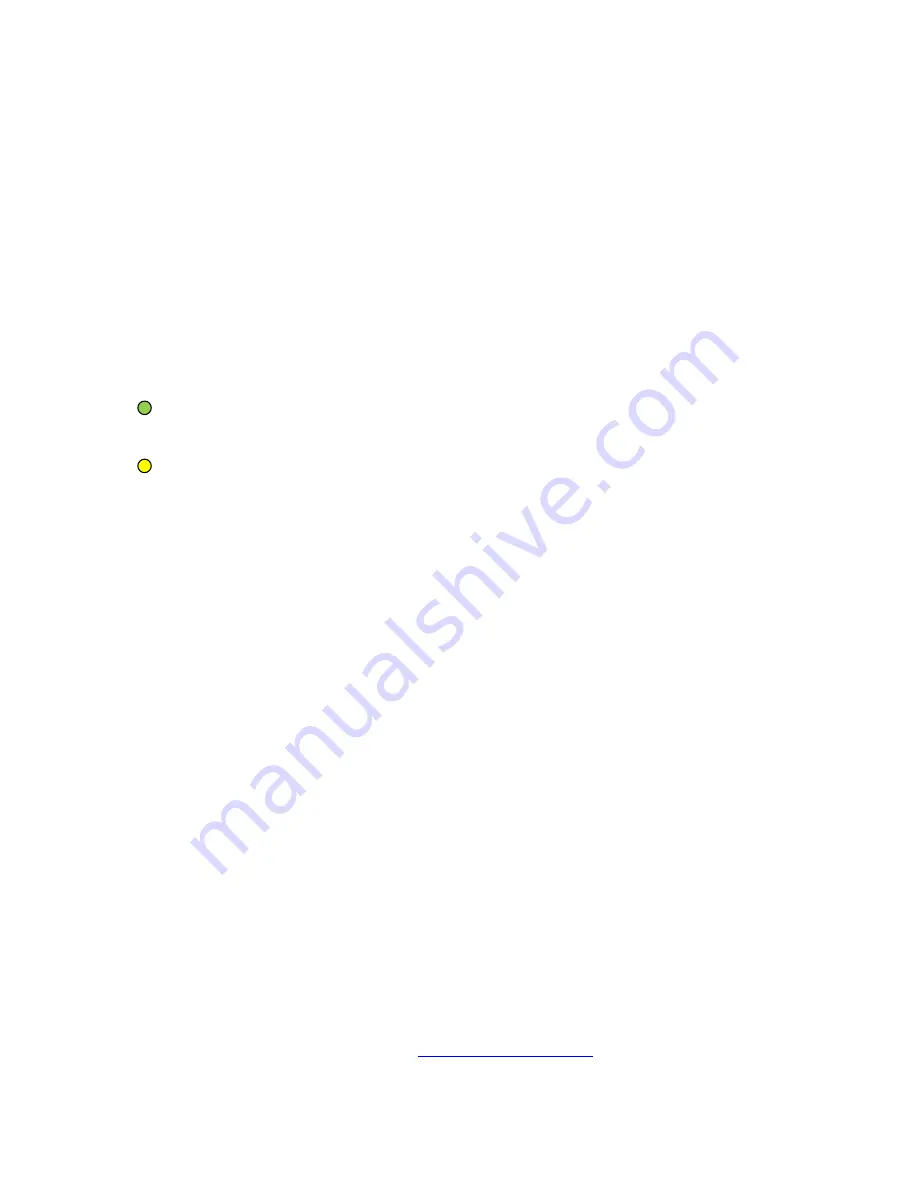
II
Installation
Wiring
1.
Connect the RED wire to +12V (constant voltage acc8V to +32V).
Connect the GREY wire to GROUND, the battery’s negative terminal.
The NavEye™ BlackBox has a built-in automatic fuse. No external fuse is therefore needed.
2.
The other wires should not be connected for the model NavEye™
BlackBox
BASIC
. These
wires are only used with the model NavEye™
BlackBox
PLUS
.
Startup
3.
When the BlackBox is powered up, a beep will be heard and the two LEDs will light up.
LED A. GPS signal: A steady green light will be seen when the unit is searching for a GPS signal or
if the signal is week. It changes to a flashing green light when a good GPS signal is received.
LED B. GSM signal: A fast yellow flashing light is shown when searching for a GSM network. It
changes to a slow flashing light when a good GSM connection have established.
The LEDs will be turned off automatically after a few minutes or when the unit is armed.
Confirmation
4.
To ensure that the BlackBox is properly connected, call it or send an SMS with the text
“Diag”.
The response will contain the following information:
S.N: 101xxxxx
The BlackBox serial number (8 digits).
Ver: 0.3.8
Version of the software.
VI: 3.754V
Internal battery voltage.
VE: 12.346V
External battery voltage (the vehicles battery).
GPS: Searching
GPS status.
In1 (Pink) : Low
Status of input 1.
In2 (Yellow): High
Status of input 2.
In3 (Green): Low
Status of input 3.
In4 (Brown): Low
Status of input 4.
NavEye™ BlackBox BASIC
The inputs are disabled. Always ”Low”.
NavEye™ BlackBox PLUS
The inputs are ”HIGH” or ”LOW” depending on the connection.
Any cell phone (caller ID must be turned on) can be used to contact the BlackBox before registration.
After the registration only cell phone numbers designated as alarm receivers will receive SMS from
the BlackBox.
Configuration
5.
Register your NavEye™ BlackBox on
www.naveye.com/blackbox
. Note that you must
complete the registration process for your BlackBox to function properly.