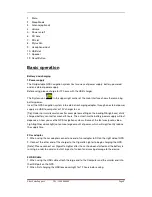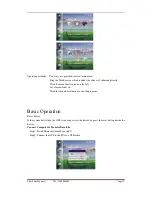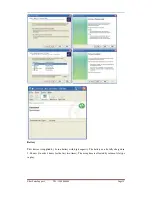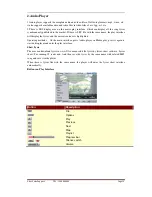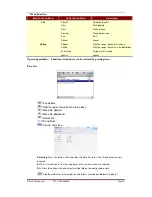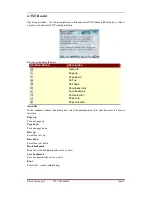After Sales Support TEL: 1300 886649
Page 4
Basic use
1 Sleep Mode button
1. Activate:
Please check: that there is adequate battery power or the GPS is attached to an external
power supply. Press and hold sleep mode button at the top of the GPS navigator.
2. Close:
To end the use, press and hold sleep mode button, the system will enter a dormant state. The
next time you start it, the system will automatically appear in the state it was at before the
shut down.
2 Reset button
When there is no response from the unit press the reset button in the left side of GPS
navigation system to reboot the system. The following effects of system performance are
considered as ‘no response’:
1. Delays in screen changes, stagnation will lead to the screen not switching normally;
2. Click functions and execution time is too long, cannot be activated.
3. Pressing the power button will not start the device.
[Note]: Before resetting the system when getting no response, make sure that all data is
saved on a back up file or you may lose all information stored in the system.
3 Car holder
Car fixation is made of brackets and holder. Attach the GPS to the windscreen or dashboard
and not obstructing driver’s line of sight.
[Note]: Please make sure the GPS is in the right place. Make sure the GPS navigation system
does not obstruct the driver’s line of sight. DO NOT fix in the way of airbags or the region that
the airbag will expand into.
4 Vehicle Antenna (optional)
Car antennas can increase quality of the GPS navigator’s signal. Connect the GPS navigation
system to the antenna via the port located on the right hand side of the GPS [ ].
5 Stylus Pen
The Stylus pen is used for selecting options on your GPS, preventing any potential to damage
to the screen.
1). Single click:
Click on the screen once with the Stylus Pen.
2). Double click:
Quick click on the screen twice with the Stylus Pen.
3). Drag:
First click a certain point then hold down the stylus pen and move it around.
[Note]:
Broken pen, ball-point pen and any rough sharp objects may cause the LCD screen
to be scratched/damaged. Please keep the stylus pen intact. If the stylus pen is damaged do
not use it.