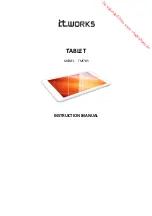Мастер настройки
СОВЕТ:
Мы рекомендуем выполнять настройку устройства в зоне Wi-Fi сети, которой Вы
будете регулярно пользоваться.
При первом запуске устройства
Nautilus
мастер установки поможет
выполнить настройку :
- Калибровка сенсорного экрана
- Язык
- Дата и время
- Соединение Wi-Fi
- Опции службы геолокации
- Сторонние приложения
- Калибровка акселерометра
22
Summary of Contents for Art 10.1
Page 1: ...English USER GUIDE...
Page 3: ...2 Package Content USB cable Charger QSG booklet Warranty...
Page 5: ...4 1 2 6 7 8 9 10 11 3 4 5 Description of the device...
Page 9: ...8 1 7 2 3 4 5 6 8 The AndroidTM Interface...
Page 16: ...2 3 4 EN Rear view of the tablet 3 Place the tablet in the designated location 15...
Page 18: ...RU RU Wi Fi AndroidTM AndroidTM 18 19 20 22 23 24 28 30 32 17...
Page 19: ...18 USB...
Page 20: ...RU micro USB Nautilus Nautilus Nautilus 19...
Page 21: ...1 2 6 7 8 9 10 11 3 4 5 20...
Page 22: ...RU Micro SD Micro USB Mini HDMI HDMI 1 2 3 4 5 6 7 8 Mini HDMI 9 10 11 21...
Page 23: ...Wi Fi Nautilus Wi Fi 22...
Page 25: ...1 7 2 3 4 5 6 8 AndroidTM 24...
Page 26: ...RU GoogleTM Google Nautilus AndroidTM 1 2 3 4 5 6 7 8 25...
Page 28: ...RU 27...
Page 29: ...AndroidTM Remove Uninstall 28...
Page 30: ...RU Widgets Widgets Settings Settings Security Screen lock PIN 29...
Page 31: ...1 2 1 2 30...
Page 32: ...2 3 4 RU RU 3 31...
Page 33: ...10 1 2 10 Settings Repair formatting Touch screen calibration Wi Fi Wi Fi Wi Fi 32...
Page 34: ......