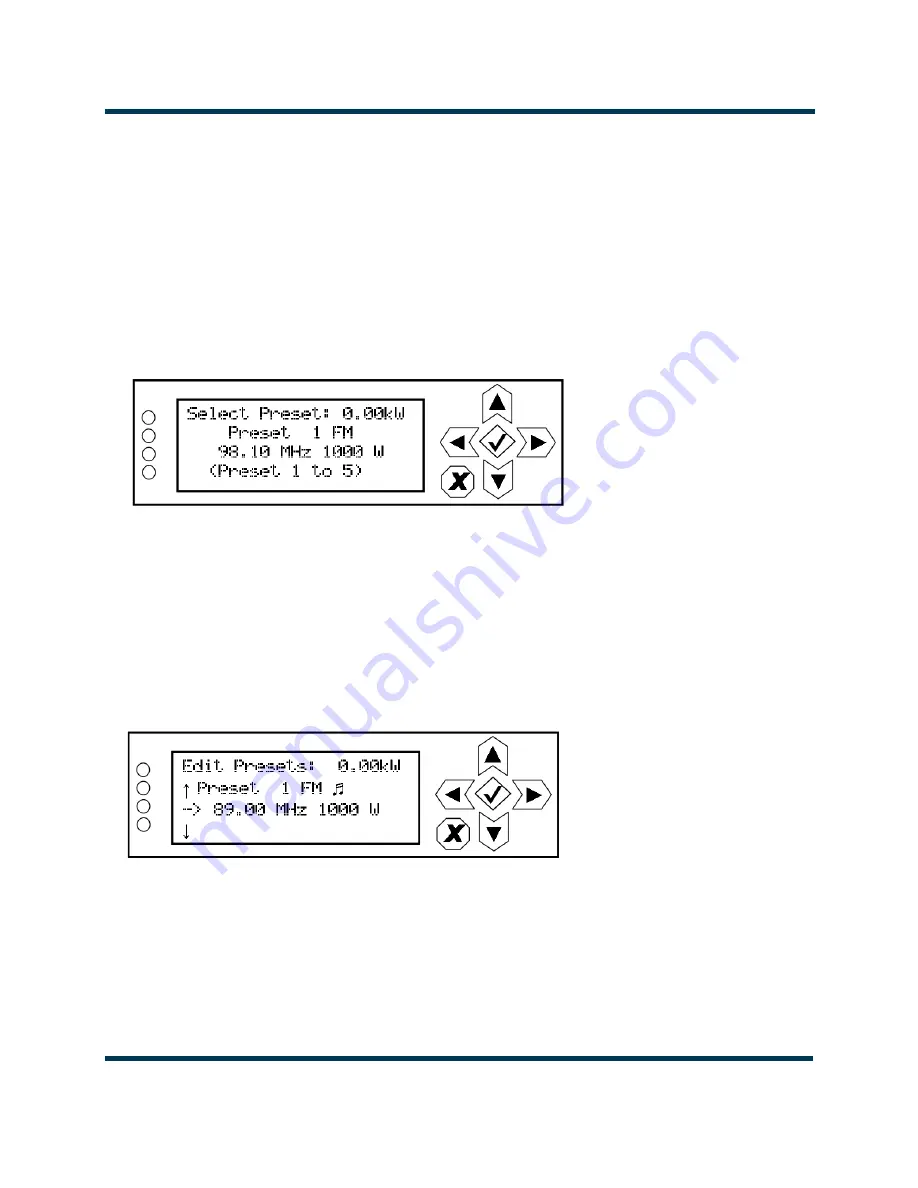
VS300 Operations and Maintenance Manual
Operating the transmitter
Issue 8.0 2016-03-01
Page 2-75
Managing Presets - Using the front panel
Many preset settings available on the front panel UI are also available on the remote AUI. In this case,
if you change a preset setting on the front panel UI, it will also be reflected on the remote AUI, and
vice versa.
Selecting the active preset
When you choose
Select Preset
from the
Main Menu
(see
) you can select the active
preset for transmitter operation.
Figure 2.46: Select Preset screen
Use the up and down buttons to scroll through the existing presets. Press the accept (checkmark) but-
ton to enable the preset as the transmitter’s active preset. Press the cancel (
X
) button to return to the
previous menu.
Editing or creating presets
When you select
User Settings -> Edit Presets
from the
Main Menu
) you can create
up to 63 operating presets or edit existing presets.
Figure 2.47: Edit Preset screen
Use the up and down buttons to scroll through the existing presets, or scroll to the bottom of the list
to
Create New Preset
(see
). Press the accept (checkmark) button to enter
the editing menu for that preset (see
X
) button to return
to the previous menu. When you create a new preset, the next available preset number is assigned
(e.g., Preset 5).
Summary of Contents for VS300
Page 2: ......
Page 4: ......
Page 8: ...VS300 Operations and Maintenance Manual Page viii Issue 8 0 2016 03 01...
Page 14: ...VS300 Operations and Maintenance Manual Description Page 1 6 Issue 8 0 2016 03 01...
Page 228: ......






























