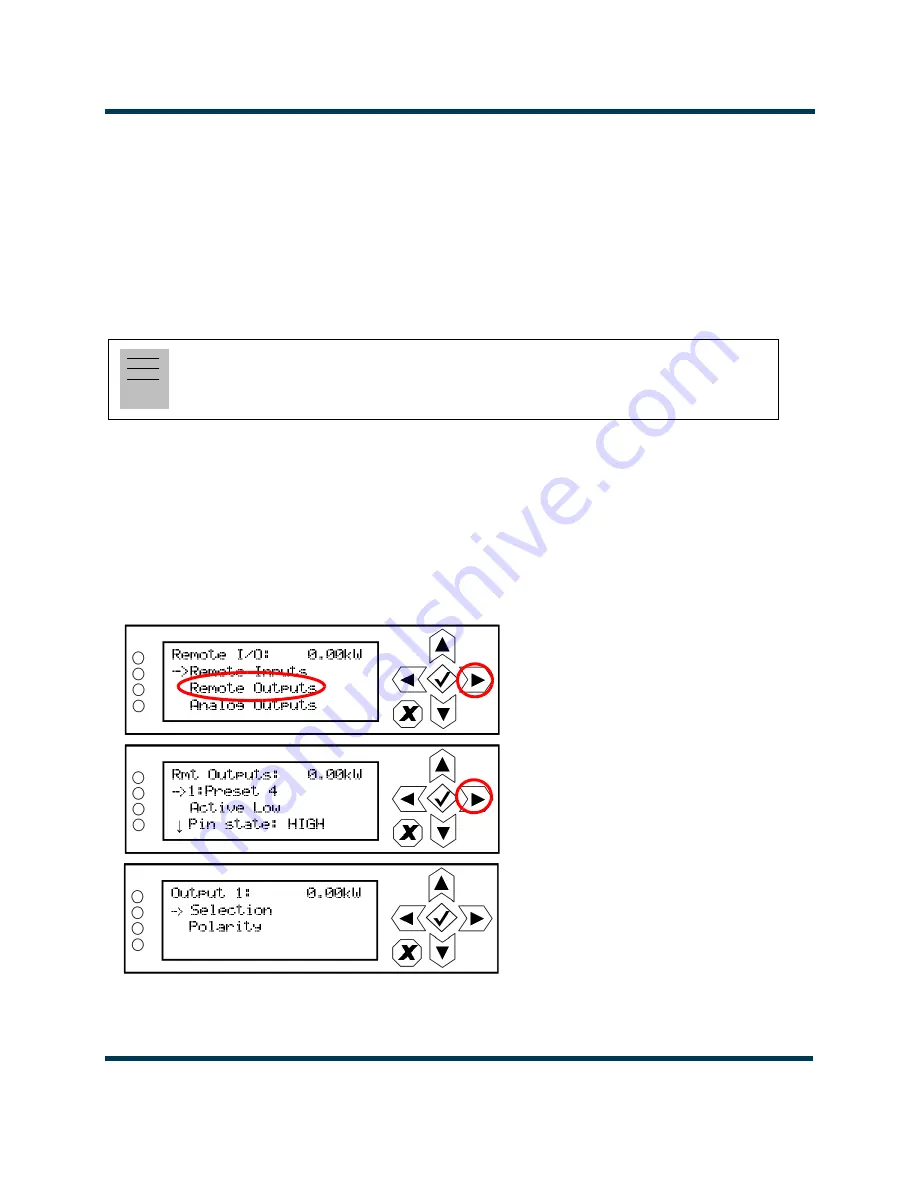
VS300 Operations and Maintenance Manual
Operating the transmitter
Issue 8.0 2016-03-01
Page 2-175
Use the up and down buttons to select the desired remote input (1 through 10) from the list. Each
screen shows the current remote input parameter (e.g.,
RF On/Off
), as well as the polarity (e.g.,
Falling
edge RF On
) and current state (e.g., high, low) of the corresponding input pin. Use the right-arrow
button to enter the
Selection/Polarity
screen for the selected input to allow editing of the selection
or the polarity. Press cancel (
X
) to return to the previous menu.
If you save a change to a remote input via the front panel UI, it will also be displayed on the AUI
page.
Remote Outputs - Front Panel
Using the
Remote Outputs
screens (see
), you can configure up to 16 remote outputs
that indicate either the presence of various alarms or the status of operator controlled circuits.
Nautel sets remote output defaults prior to shipping. See the VS300 Pre-installation Manual for
details.
Figure 2.149: Remote Outputs Screens (Output 1 shown)
Note:
The selection and polarity options for remote inputs are the same as described in
Configure Input control logic - AUI on page 2-166
.
Summary of Contents for VS300
Page 2: ......
Page 4: ......
Page 8: ...VS300 Operations and Maintenance Manual Page viii Issue 8 0 2016 03 01...
Page 14: ...VS300 Operations and Maintenance Manual Description Page 1 6 Issue 8 0 2016 03 01...
Page 228: ......






























