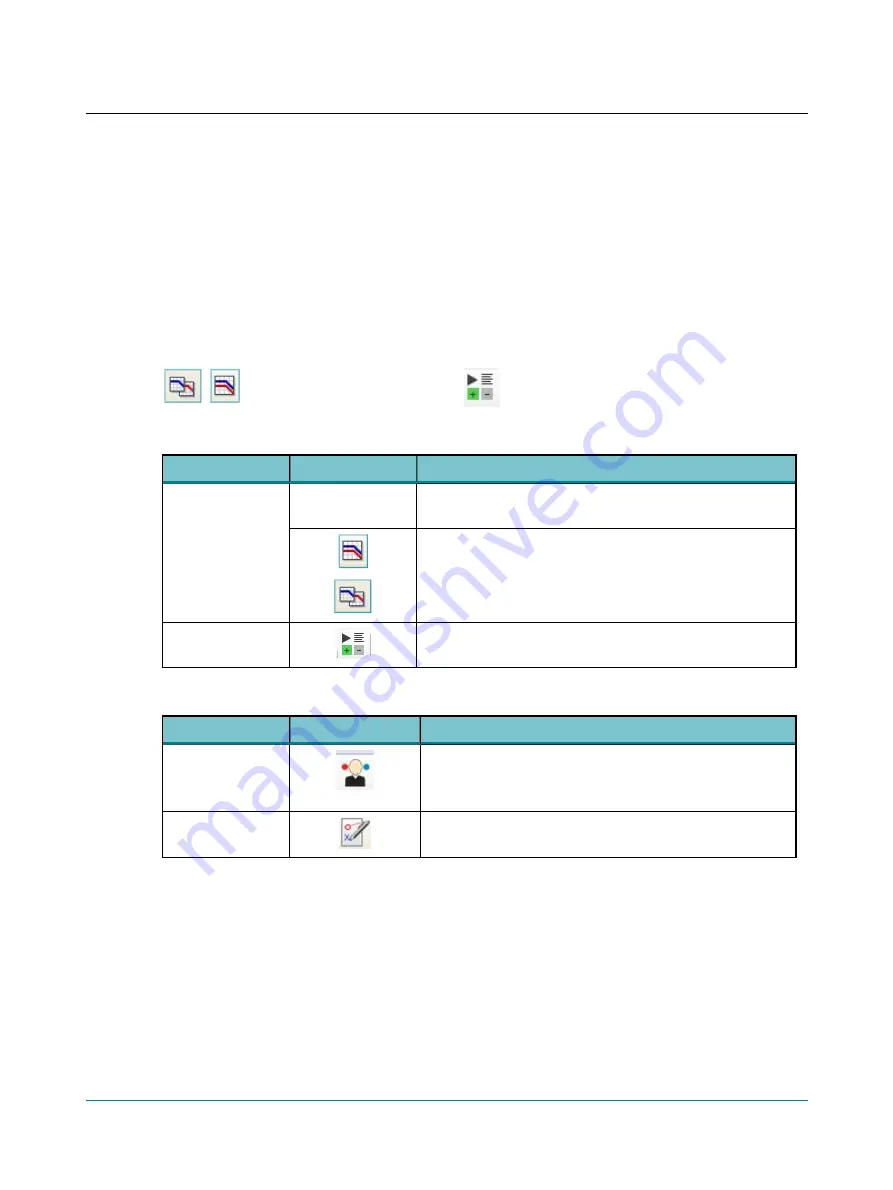
9
Toolbar icons in the Audiometry Module
The icons available in the toolbar depend on the test function that you have selected.
Functions not available in the toolbar can be accessed from the
View
menu or from
Tools
>
Options
dialog.
Audiometry icons
Tone audiometry
Speech audiometry
Toolbar selections
Menu item
Icon
Description
View
>
Combined
Audiogram
Click to toggle between viewing both ears in a single audiogram (com-
bined audiogram) or both a left and a right audiogram on your screen.
Combined View
•
Click to view both ears in a single audiogram.
Split View
•
Click to view separate audiograms for each ear.
Scoring and Playing
Click to open the
Scoring and Playing
dialog.
Menu selections
Menu item
Icon
Description
View
>
Select Ori-
entation
Click to select the perspective of the patient's ears as presented on
the screen for graph and table views.
You can also select the location of the stimulus control.
View
>
Manual entry
Click to create an audiogram manually.
Madsen A450
15
9 Toolbar icons in the Audiometry Module
















































