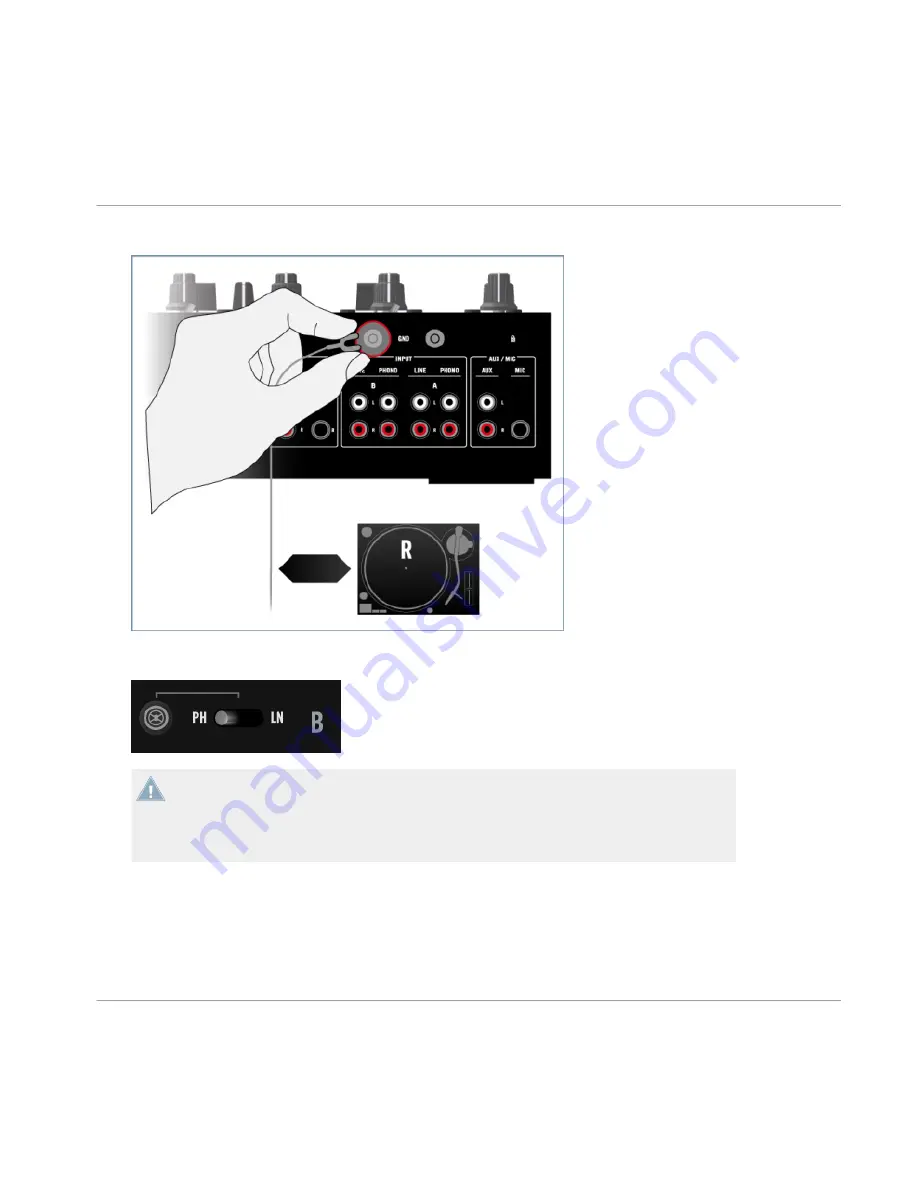
2.
Attach the ground wire of turntable R to the ground screw above.
3.
Make sure the phono/line switch for channel B (on the Z2's top panel) is set to
PH
for
phono amplification.
Notice that the TRAKTOR button next to the switch is unlit. This means that channel A is
operating in Direct mode and that the channel will bypass the TRAKTOR software for
stand-alone operation. For controlling TRAKTOR with Timecode media, you will need to ac-
tivate TRAKTOR mode later on. You will find further information on the Z2's operation
modes later in this document and in the TRAKTOR KONTROL Z2 Manual.
4.7.3
Overview of Your TRAKTOR KONTROL Z2 Turntable Setup
Setting Up Your TRAKTOR KONTROL Z2 System
Connecting Turntables
TRAKTOR KONTROL Z2 - Setup Guide - 44
Summary of Contents for Traktor Kontrol Z2
Page 1: ...Setup Guide...






























