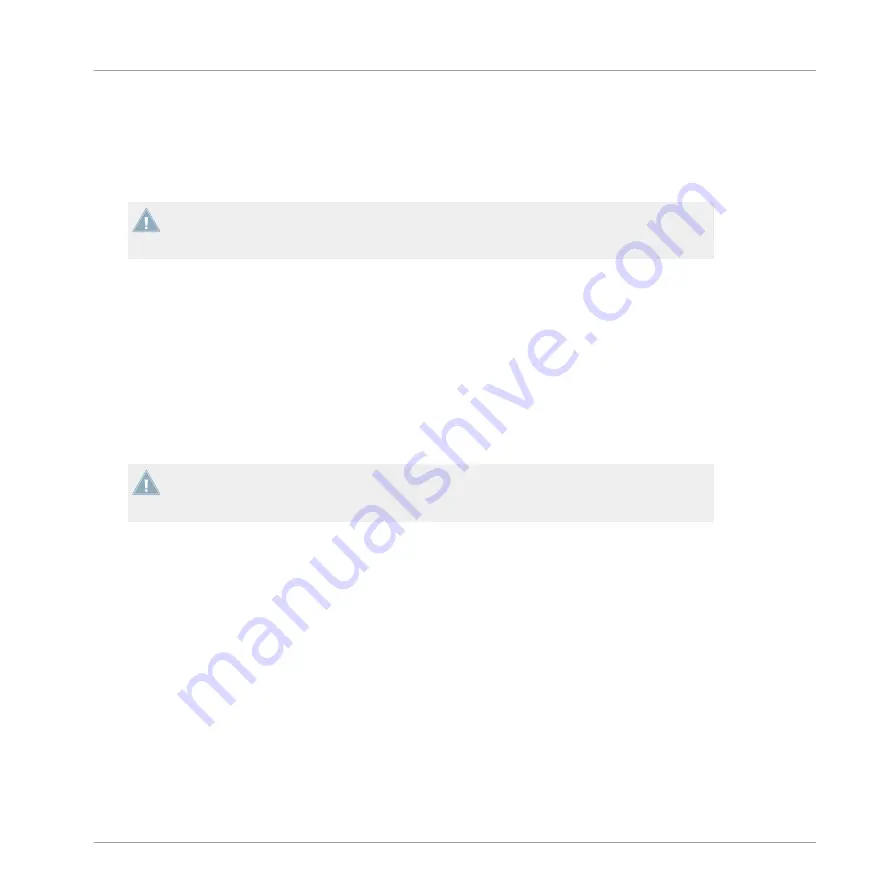
1.
Power up your iOS device.
2.
Launch the TRAKTOR DJ app on your iOS device by tapping its icon.
TRAKTOR DJ will automatically be configured with the TA2 in Internal Mixer Mode.
→
You are now ready to load some tracks in TRAKTOR DJ's Decks and start mixing!
Before putting on headphones, always make sure the headphone volume control is set to
minimum! Then, while playing music, slowly increase the headphone volume until it reach-
es the desired listening level.
5.2
Setting up Your System for External Mixer Mode
This section will guide you to set up your TA2 for using in External Mixer Mode with your
iOS device. If you want to set up your TA2 for using in Internal Mixer Mode, proceed with sec-
tion
5.1, Setting up Your System for Internal Mixer Mode
5.2.1
Connecting TRAKTOR AUDIO 2 to Your iOS Device
If you intend to use the optional power supply, connect it to the TRAKTOR AUDIO 2 and to
a power outlet before starting TRAKTOR DJ. Connecting the power supply during operation
may result in a temporary audio drop out.
To connect the TRAKTOR AUDIO 2 to your iOS device:
1.
Connect the Mini USB connector of the supplied Native Instruments iOS device connec-
tion cable to the Mini USB socket on the rear panel of your TRAKTOR AUDIO 2.
Using TRAKTOR AUDIO 2 with Your iOS Device
Setting up Your System for External Mixer Mode
TRAKTOR AUDIO 2 - Manual - 36
Summary of Contents for TRAKTOR AUDIO 2 MK2
Page 1: ...Manual ...






























