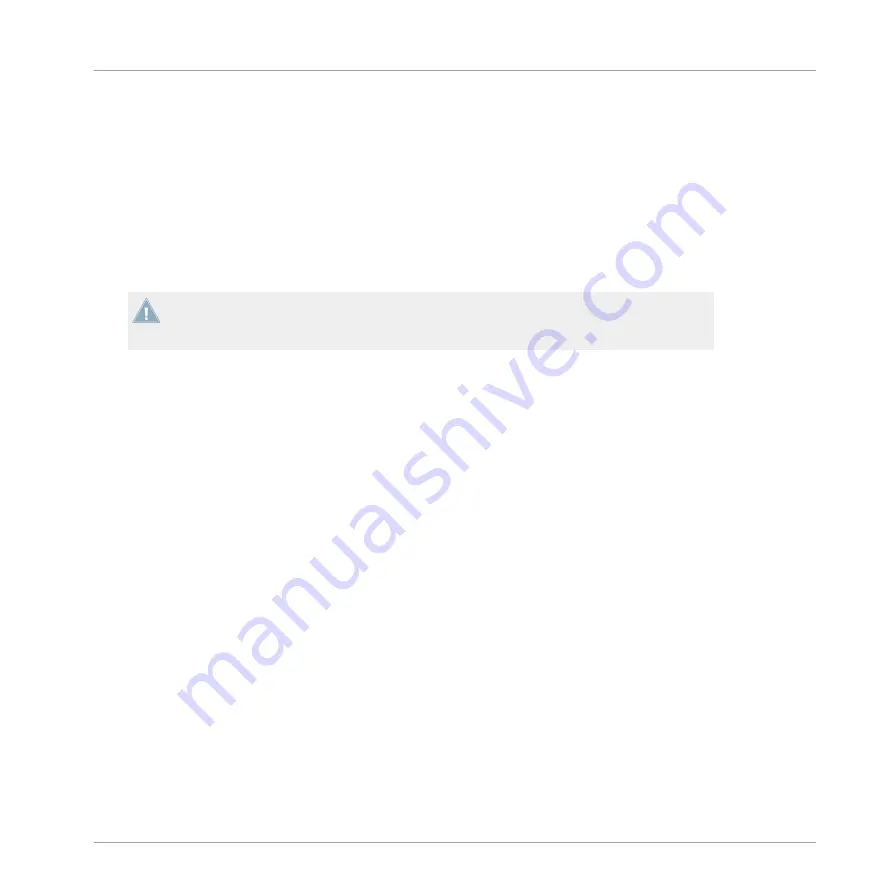
5.1
Setting up Your System for Internal Mixer Mode
This section will guide you to set up your TA2 for using in Internal Mixer Mode with your
iOS device. If you want to set up your TA2 for using in External Mixer Mode, proceed with sec-
tion
5.2, Setting up Your System for External Mixer Mode
.
5.1.1
Connecting TRAKTOR AUDIO 2 to Your iOS Device
If you intend to use the optional power supply, connect it to the TRAKTOR AUDIO 2 and to
a power outlet before starting TRAKTOR DJ. Connecting the power supply during operation
may result in a temporary audio drop out.
To connect the TRAKTOR AUDIO 2 to your iOS device:
1.
Connect the mini USB connector of the supplied Native Instruments iOS device connec-
tion cable to the Mini USB socket on the rear panel of your TRAKTOR AUDIO 2.
Using TRAKTOR AUDIO 2 with Your iOS Device
Setting up Your System for Internal Mixer Mode
TRAKTOR AUDIO 2 - Manual - 32
Summary of Contents for TRAKTOR AUDIO 2 MK2
Page 1: ...Manual ...
















































