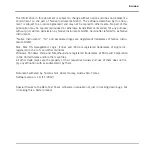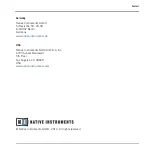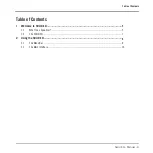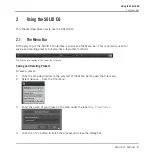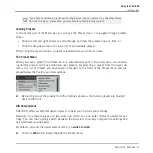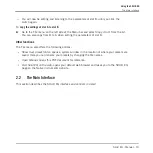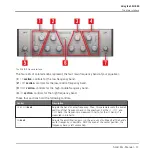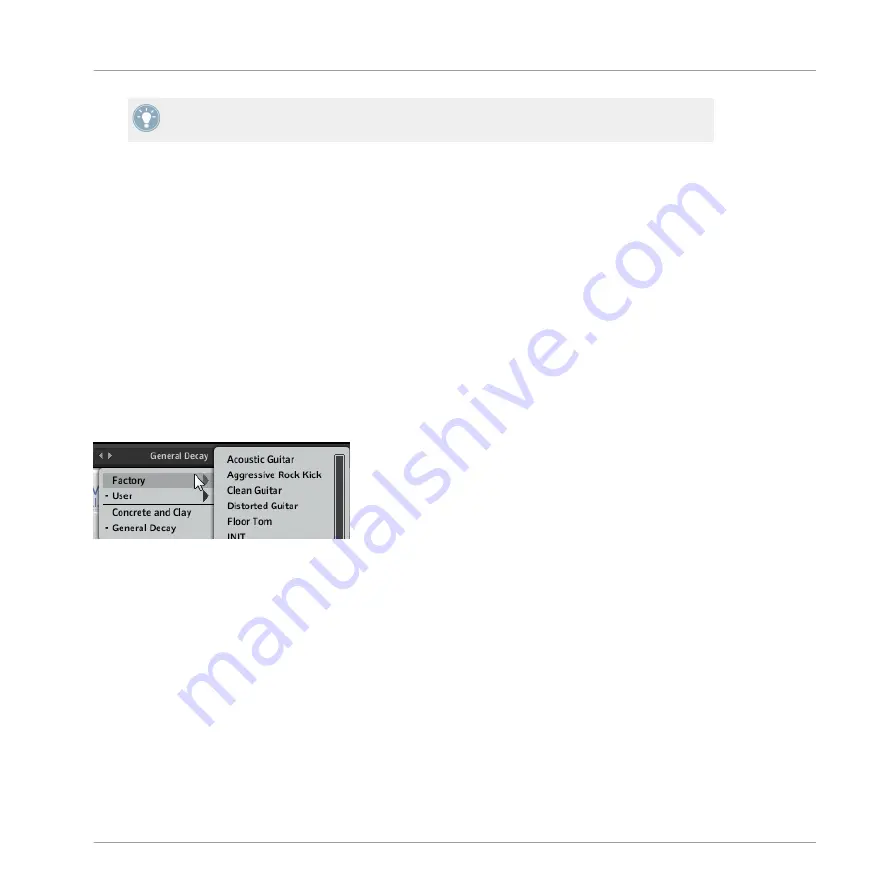
If you wish to remove a preset you no longer want, you can delete it by selecting
Delete
from the File menu. Please note: you are not able to delete factory content.
Loading Presets
In the center part of the Menu bar, you will see the Preset menu. To navigate through presets,
either:
▪
Click the left and right arrows to cycle through and load the presets one at a time, or
▪
Click the drop-down menu to view a list of all available presets.
When using the second option, a preset is loaded when you click its name.
The Preset Menu
When you save a preset, the Preset menu is automatically split in two submenus, one contain-
ing factory presets and one containing user presets. By selecting a preset from the
User
sub-
menu, the list of presets you have saved is brought to the front of the Preset menu and dis-
played below the
Factory
and
User
options.
►
By loading one of the presets from the
Factory
submenu, the factory presets are brought
back to the front.
A/B Comparisons
SOLID EQ offers an A/B comparison system to help you fine tune your settings.
Basically, this feature gives you two slots into which you can enter different parameter set-
tings. You can then quickly switch between the two slots to quickly compare the settings and
use whichever sounds better.
By default, you edit the parameters of slot A. To switch to slot B:
►
Click the A/B switch located beside the Preset menu.
Using the SOLID EQ
The Menu Bar
Solid EQ - Manual - 9
Summary of Contents for SOLID MIX Series
Page 1: ...Manual...