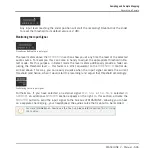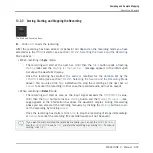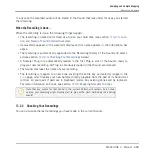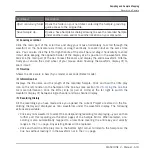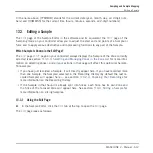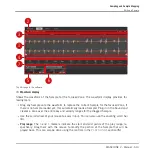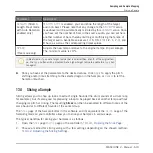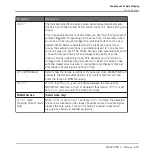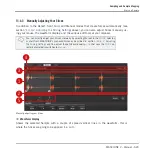3.
If you wish, manually adjust the proposed Slices:
13.4.3, Manually Adjusting Your Sli-
.
4.
Apply the slicing to your Sample and export the Slices — whether in place or to another
Sound/Group:
.
Which Sample Is Shown in the Slice Page?
The
Slice
page (
SLICE
page on your controller) always displays the Sample of the Zone cur-
rently selected (see section
13.5.3, Selecting and Managing Zones in the Zone List
information on selecting Zones), and all your actions in that page will affect this particular
Sample. For example:
▪
If you have just recorded a Sample, it will directly appear here. If you have recorded more
than one Sample, the Sampled selected in the Recording History (by default the last re-
corded Sample) will appear here — see section
for more infor-
mation on how to record Samples.
▪
You can also drag a Sample onto the focused Sound slot or directly to the
Slice
page from
the Browser or from your operating system. It will then appear on the page and replace any
Sample already loaded in that Sound.
13.4.1 Opening the Slice Page
In the software, slicing a Sample is done in the
Slice
page of the Sample Editor.
►
In the Sample Editor, click the
Slice
tab at the top to open the
Slice
page.
The
Slice
page looks as follows:
Sampling and Sample Mapping
Slicing a Sample
MASCHINE 2 - Manual - 620