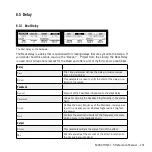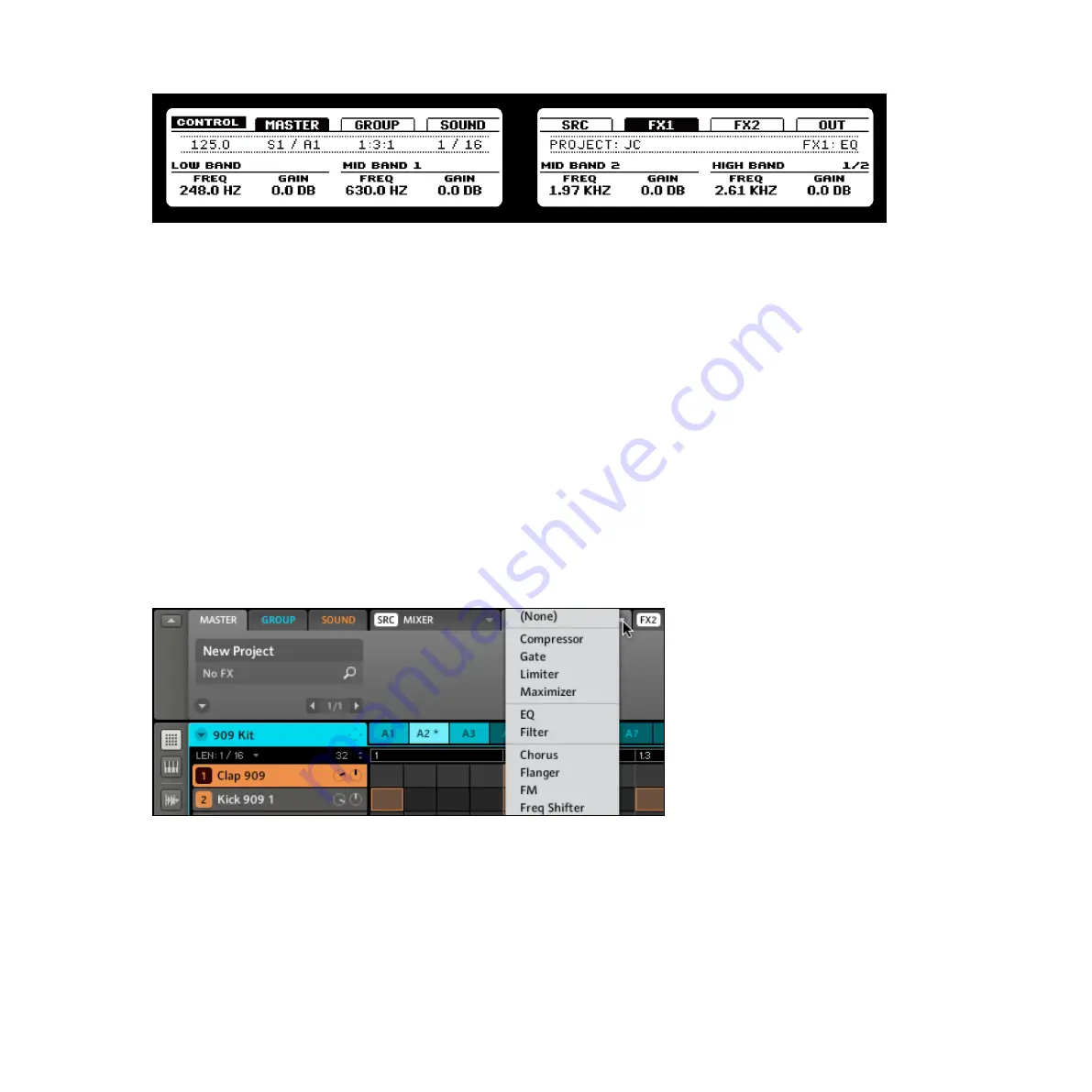
MASCHINE 1.5 Reference Manual – 164
The parameters of the EQ in the FX1 Module of the Master Tab on the Left and Right Display
%
Some of the Effects will have more than one parameter page (like the EQ pictured above);
in this case, use the Page Buttons to navigate between them.
►
If you want to load a FX Preset, press BROWSE without SHIFT. You will now be pre-
sented with a list of the available FX Presets; you can browse them by turning Knob 5
and load one by pressing Button 8, or load them directly by using Buttons 5 and 6.
Software
1.
First you select the Master Tab by clicking on it in the Control Area
2.
Click on the Arrow on the right of one of the FX Modules to select an Effect for the Master.
The list of available Effects for the Master
%
You can also load FX Presets from the Browser either by double-clicking them or by
dragging them to the FX Slot you want to use.
Summary of Contents for Maschine
Page 1: ...REFERENCE MANUAL...