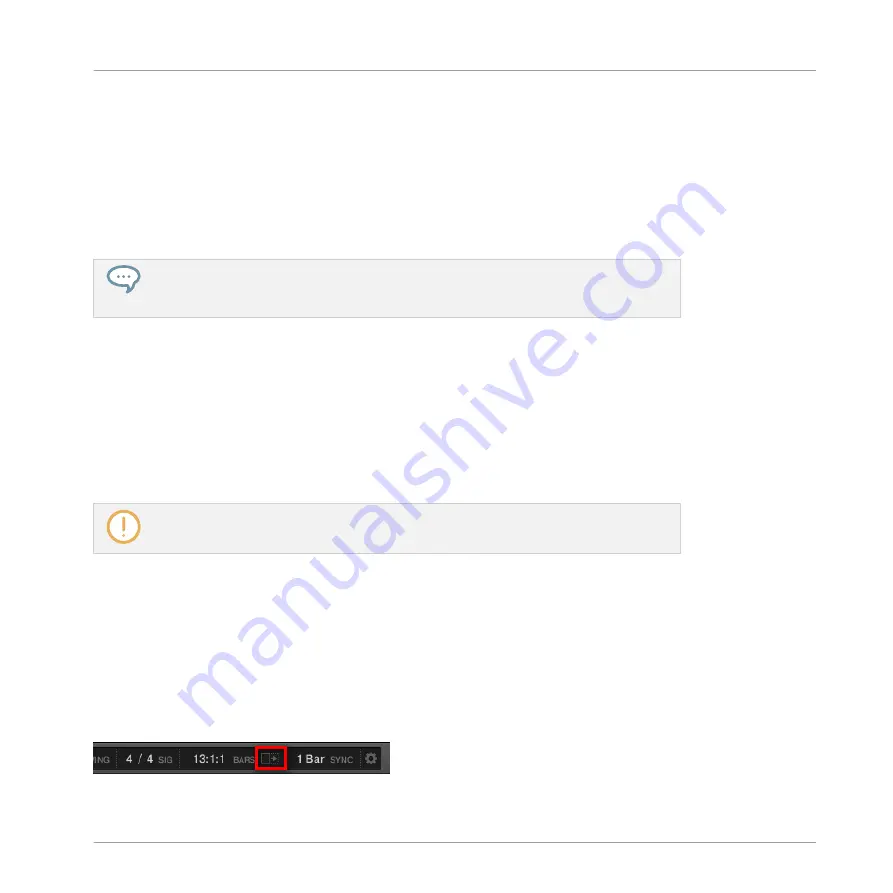
▪
Click the left handle (2) of the scroll bar, hold the mouse button, and drag your mouse hori-
zontally to zoom in or out of the Event area while keeping the right border of the display at
a fix positioned in the Pattern.
▪
Similarly, click the right handle (3) of the scroll bar, hold the mouse button, and drag your
mouse horizontally to zoom in or out of the Event area while keeping the left border of the
display at a fixed position in the Pattern.
▪
Double-click the main part (1) to reset the zoom and display the entire Pattern.
The Event area and the Control Lane (if visible) always stay in sync on the time axis. See
section
7.5.3, Creating and Editing Modulation in the Control Lane
for more informa-
tion on the Control Lane.
Navigating the Pattern Editor Vertically (Sounds or Pitches)
When the Pattern Editor is in Group view, a classic scroll bar is available right of the Pattern
Editor. It allows you to scroll to hidden Sound slots in case all of them don’t fit in the Pattern
Editor.
When the Pattern Editor is in Keyboard view, a vertical zooming scroll bar is available on the
right of the Pattern Editor allowing you to both scroll and zoom in/out vertically on the pitch
axis. It works in the same way as the horizontal bar described above.
For more information on the Group and Keyboard view, see section
You can also adjust the height of the Pattern Editor in order to display more/less Sound slots at
once by resizing the Arranger above — see section
14.1.1, Navigating the Arranger
.
7.1.3
Following the Playback Position in the Pattern
If the Event area doesn’t display the entire Loop Range selected, at some point the playhead
will go beyond the portion of the Pattern currently displayed and you might loose sight of the
playback position. To prevent this, you can force the Event area to follow the playhead:
Activate the Follow button to keep following the playhead in the Event area.
Working with Patterns
Pattern Basics
MASCHINE - Manual - 327
Summary of Contents for MASCHINE MK3
Page 1: ...MASCHINE MK3 MANUAL...
Page 72: ...The Preferences MIDI page Basic Concepts Preferences MASCHINE Manual 72...
Page 75: ...The Preferences Default page Basic Concepts Preferences MASCHINE Manual 75...
Page 91: ...The Preferences panel Hardware page Basic Concepts Preferences MASCHINE Manual 91...
Page 94: ...The Preferences panel Colors page Basic Concepts Preferences MASCHINE Manual 94...
















































