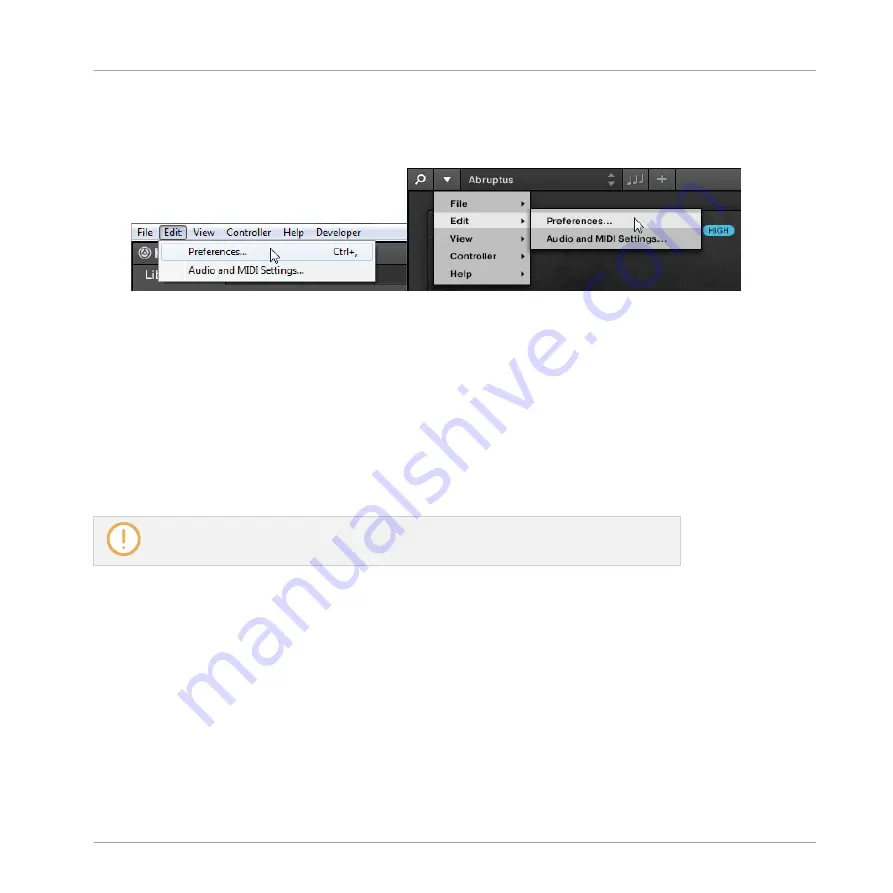
►
To open the
Preferences
panel, click
Preferences…
in the
Komplete Kontrol
menu (Mac
OS X) or
Edit
menu (Windows) of the application menu bar, or in the
Edit
submenu of the
KOMPLETE KONTROL menu:
The following pages are available in the
Preferences
panel:
▪
Library: see
2.6.1, Preferences – Library Page
.
▪
Plug-ins: see
2.6.2, Preferences – Plug-ins Page
▪
Hardware: see
2.6.3, Preferences – Hardware Page
.
2.6.1
Preferences – Library Page
The
Library
page allows you to edit the locations of all KOMPLETE KONTROL Library files
(both factory and user) that appear in the
Library
pane of the Browser.
The
Library
pane of the Browser is described in section
.
►
To display the
Library
page click the
Library
tab on the left of the
Preferences
panel.
At the top of the page, the
Factory
and
User
buttons allow you to switch between the
Factory
pane and the
User
pane.
Factory Pane
The
Factory
pane shows all factory libraries available. These libraries will appear in the Factory
view of the Browser’s
Library
pane.
►
To display the
Factory
pane, click the
Factory
button at the top of the
Library
page.
Basic Concepts
Preferences
KOMPLETE KONTROL - Manual - 34
Summary of Contents for KOMPLETE KONTROL
Page 1: ......






























