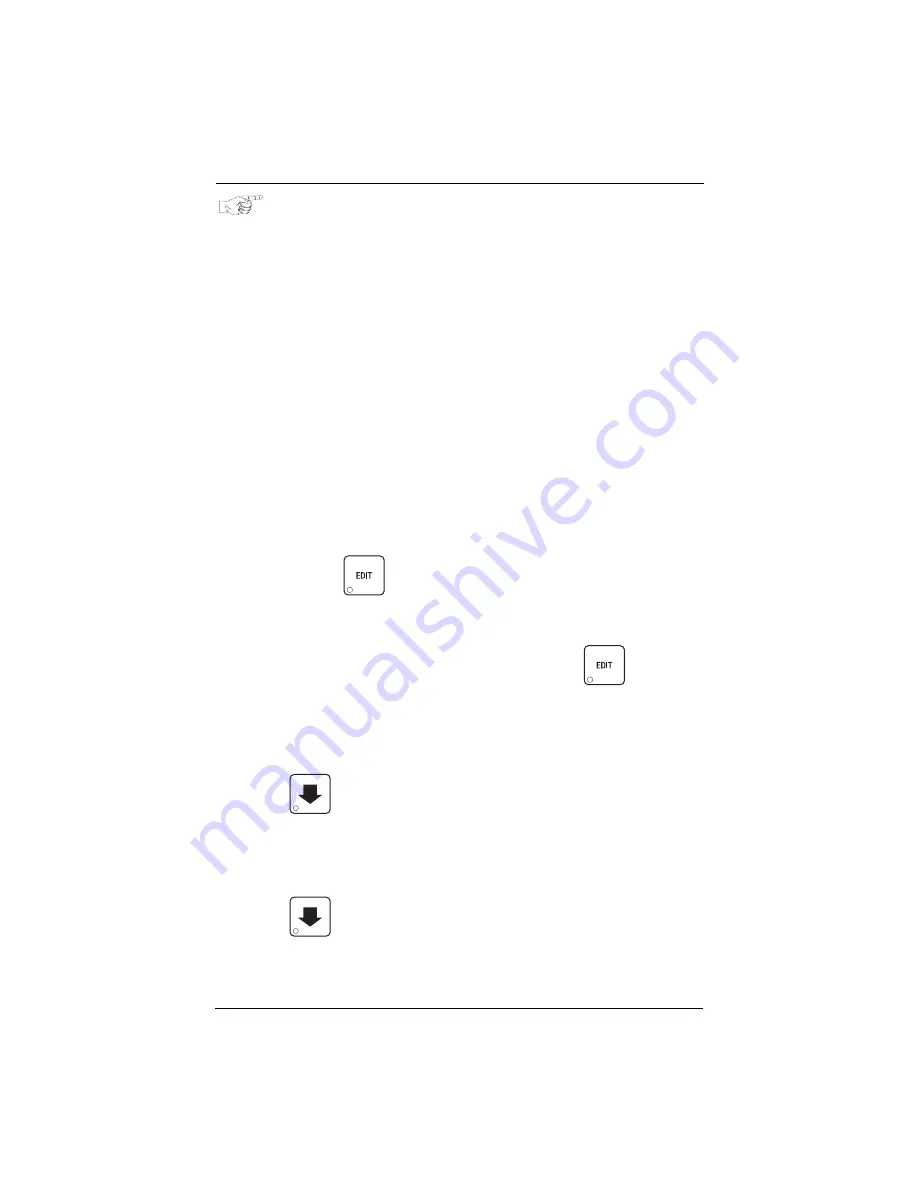
Shoppertron
TM
Operator’s Guide
July, 2003
Page 36
4310114
TIME INTERVAL EDITING
You can select up to four times of day for each special vending period.
NOTE
If two or more of these time periods overlap, the interval with
the highest priority will overrule the other(s). This order of pre-
cedence is:
INHIBIT
FREEVEND
DISCOUNT
For example, if a DISCOUNT time period is scheduled for a cer-
tain area before the end of an INHIBIT time period, DISCOUNT
does not begin until the INHIBIT interval has ended for that
area.
The time interval editing procedure is almost the same for the INHIBIT, FREEV-
END, and DISCOUNT intervals. There is one difference for the DISCOUNT time
interval, so we will use it in our example. Assume you just finished "Set Time-Of-
Day Discount Vending" on page 35. Step 1 picks up where you left off . . .
1.
The display shows
DISCT - - - -
. Press the number of the time interval you
want to edit, or
to edit time interval 1 (we'll use interval 1 for this
example).
2.
The display shows
1.DISCT ON
or
1.DISCT OFF
This display tells you whether
your time interval (represented by 1) is on or off. Press
to change
the condition of the time interval.
NOTE
If you turn an interval ON, it must be edited. You can edit a time
interval now, then turn it OFF until another time.
3.
Press
. The display shows
1.DSCT X
. "X" represents the discount
percentage for this period. Enter a discount percentage of 25 with the
number keys. (Discount percentages of from 0 to 99 are permitted.) The
machine will apply a 25% discount to each price, rounding up to the nearest
nickel (or whatever is the smallest coin accepted by the coin mechanism).
4.
Press
. The display shows
1.STRT X.XX
K==?
X.XX is the currently set
start time. Enter a new start time (24-hour format) for this interval. To enter
the time for 3:30 pm, enter 1530.
Summary of Contents for shoppertron 431
Page 1: ......
Page 70: ...ShoppertronTM Operator s Guide July 2003 Page 66 4310114 ...
Page 74: ......
















































