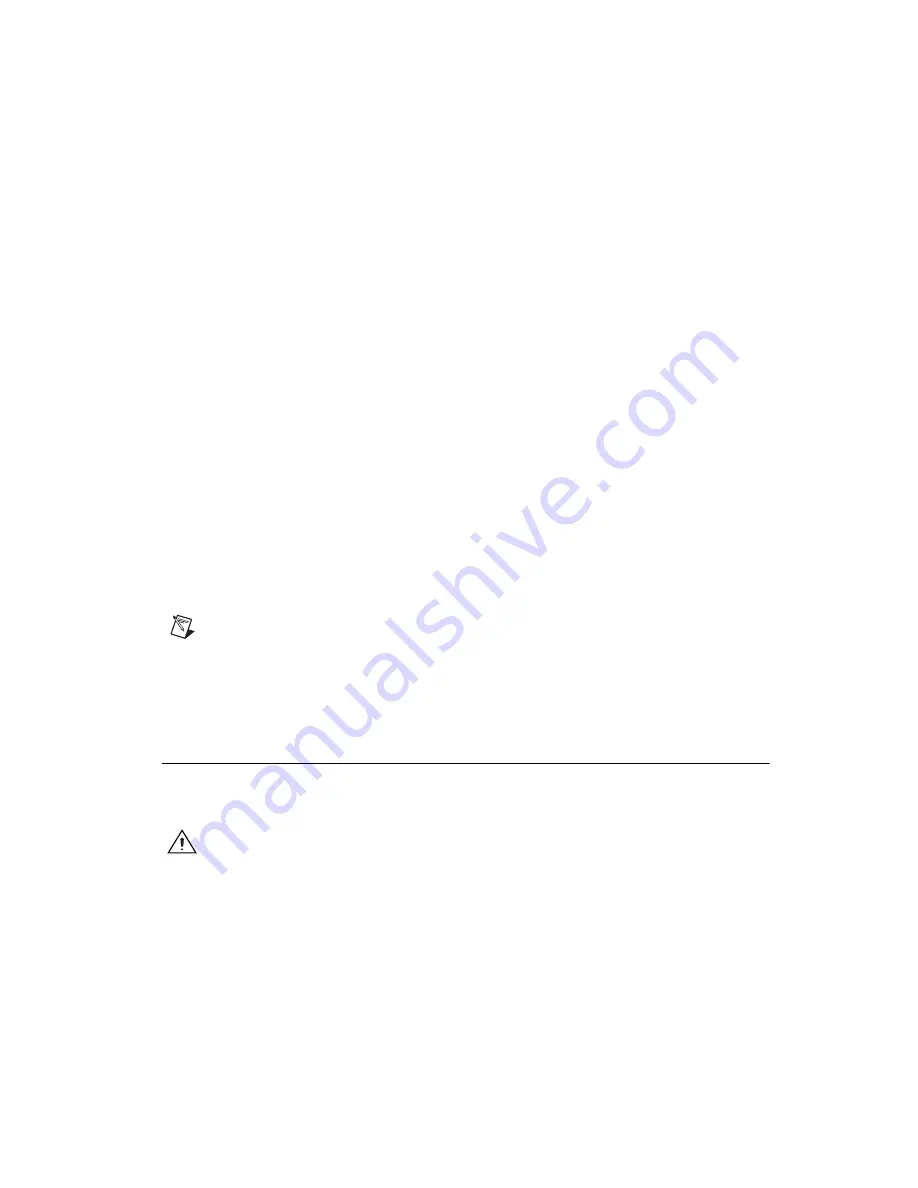
©
National Instruments Corporation
3
VXI-USB Installation Guide
3.
Select the type of installation from the Installation Options screen.
•
Typical
setup installs runtime support and NI-VISA development
support.
•
Complete
setup installs everything including NI-VXI API
development support. For more information about the NI-VXI
API, refer to Chapter 3,
Developing Your Application
, in the
VXI-USB User Manual
. The manual is in PDF format on the CD.
•
Custom
setup gives you more control over which driver
components you want installed on your system. This option is
recommended for advanced users.
4.
Click the
Next
button. Confirm that you are ready to install and click
Next
again to begin the installation.
5.
Setup now copies the necessary files to your hard drive and creates
program icons.
Completing the Software Installation
Review the information in any
README
files that Setup prompts you to
read.
When the installation process completes, reboot the system for the changes
to take effect. If you backed up the manufacturer and model name files,
restore them to the
TBL
subdirectory of your NI-VXI directory before
running MAX.
Note
If you save and restore the TBL files from an older version of NI-VXI, the software
will use TBL files that do not have the latest updates from National Instruments and may
not include recent hardware releases. If you added additional manufacturer or model names
to your TBL files, we recommend merging those changes with the latest updates included
with this version of NI-VXI, so that all your devices are properly identified.
Installing the Hardware
This section summarizes how to install your VXI-USB hardware. Your kit
contains a VXI-USB interface module.
Caution
To guard against electrostatic discharge, touch the antistatic plastic packages to
an unpainted metal part of your computer or chassis before removing the boards from their
packages. Your computer or chassis should be plugged in but powered off.
Figure 1-1 shows a system that includes a USB 2.0-equipped computer, a
VXI-USB, and USB devices.






