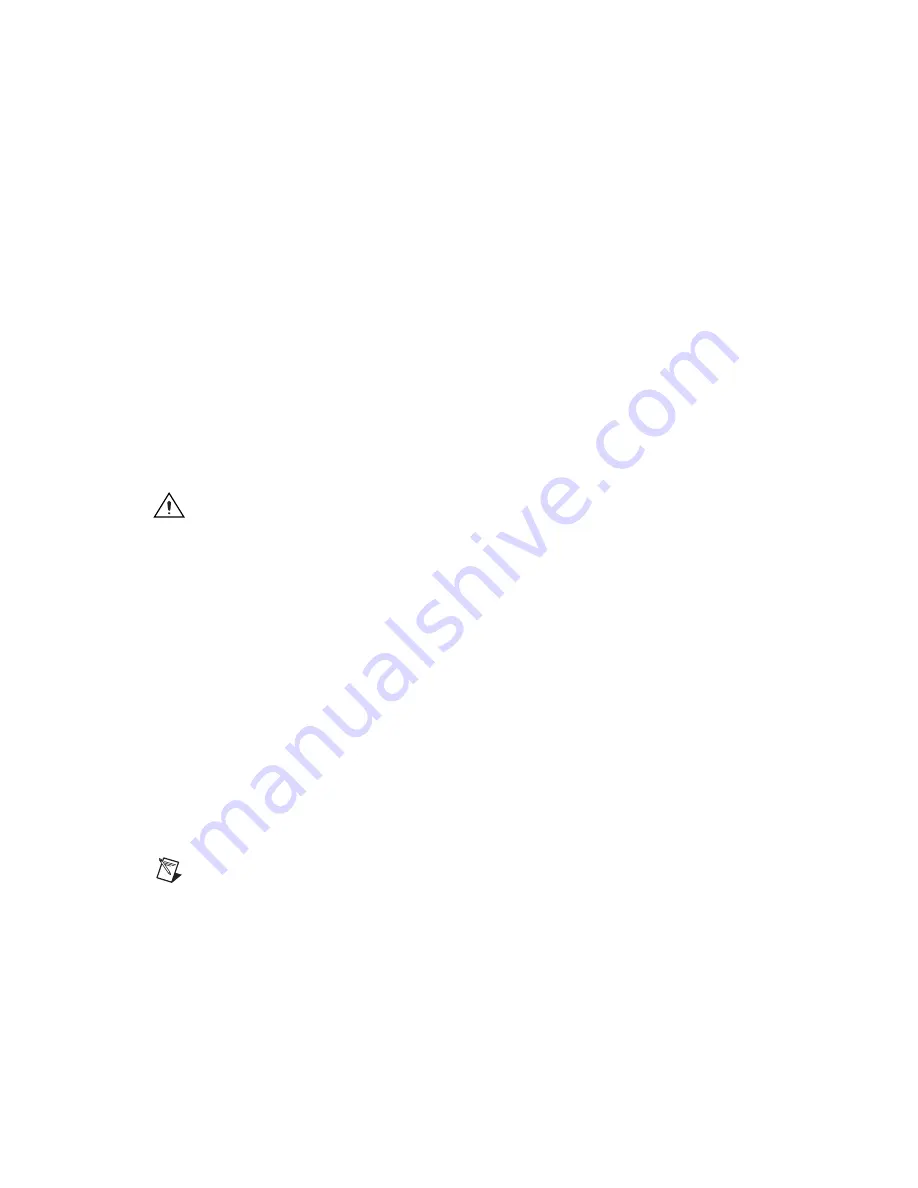
VXI-MXI-Express Series Installation Guide
2
ni.com
To be compliant with VXI
plug&play
specifications, a VXI controller must
provide the VISA I/O driver library standardized by VXI
plug&play
. VISA
ensures that your controller can run all VXI
plug&play
-compatible software
now and in the future.
The NI-VISA software in this kit is compatible with the WINNT/GWINNT
framework. With NI-VISA installed on your computer, you can run any
VXI
plug&play
software that is compatible with this framework. This
includes instrument drivers and executable soft front panel software
included with VXI
plug&play
-compatible instruments from a variety
of vendors.
Installing the NI-VXI and NI-VISA Software
This section describes how to install the NI-VXI and NI-VISA software.
Carefully read these directions along with any messages on the screen
before making your selections. You can quit the Setup program at any time
by clicking the
Cancel
button.
Caution
To keep the manufacturer/model name tables or the VME device configuration
from a previous installation, be sure to back them up before starting Setup. They are in
the
TBL
subdirectory of your NI-VXI directory, usually
Program Files\National
Instruments\VXI
.
Setup is an interactive, self-guiding program that installs the NI-VXI and
NI-VISA software and configures your system to use the software with
the VXI-MXI-Express. Complete the following steps to perform the
installation.
1.
Insert the CD. When prompted, select Install NI-VXI from the menu.
If no menu appears when the CD is inserted:
a.
Select
Start»Run
and enter the following text, where
X
is your
CD drive (usually D):
X:\setup.exe
b.
Click the
OK
button to begin installing NI-VXI.
2.
Click the
Next
button at the Welcome screen to start the installation
and accept the license agreement.
Note
If you have a previous version of the NI-VXI software installed, Setup installs the
new version over the previous version.








