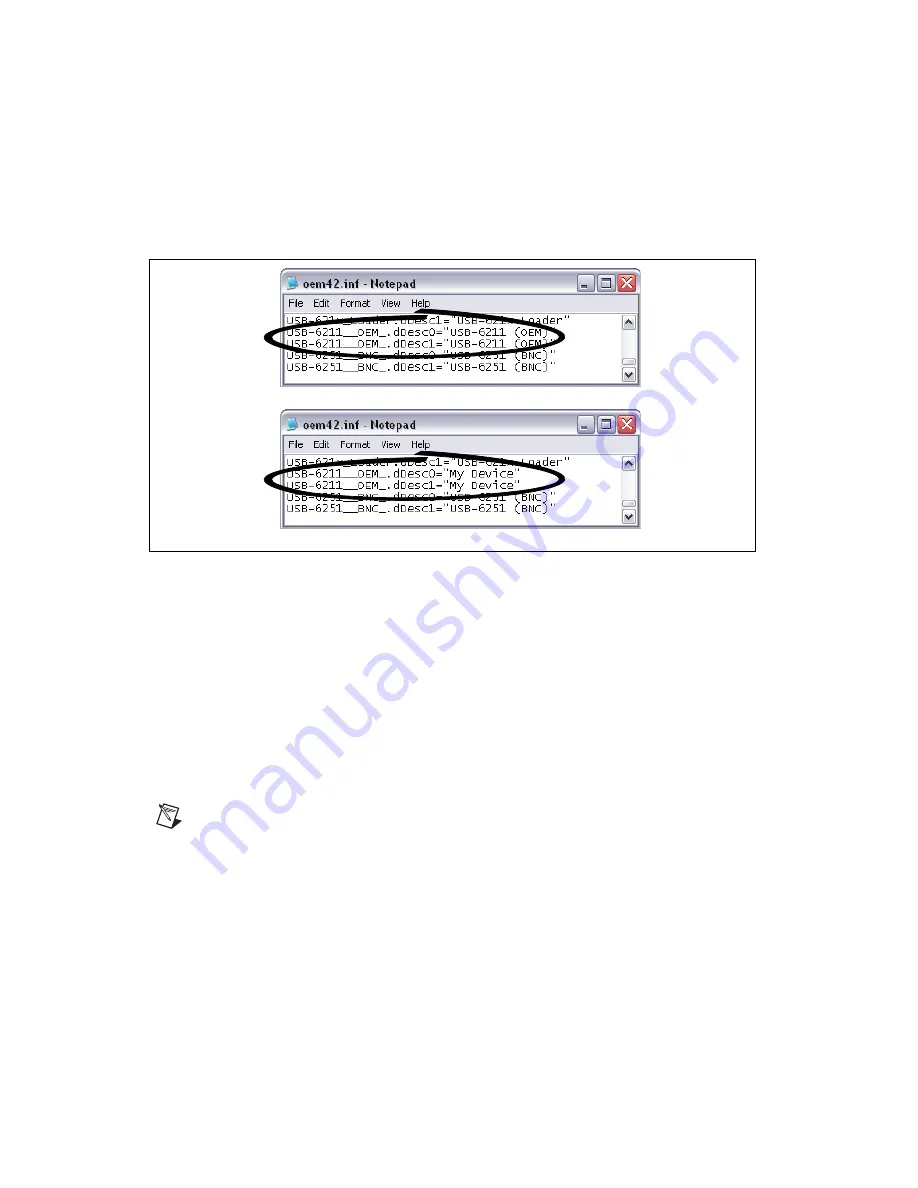
NI USB-621x OEM User Guide
10
ni.com
2.
Edit the device INF file by opening
OEM
x.inf
with a text editor.
At the bottom of this file are the descriptors where Windows looks to
identify the device. Locate the two lines of text that contain in quotes
the descriptors for the device name you are modifying. Change the
descriptor on
both
lines to the new device name, as shown in Figure 10.
Figure 10.
INF File Descriptors Changed to “My Device” (Windows Vista/XP)
3.
Save and close the INF file.
4.
Go to the Windows Device Manager.
(Windows Vista)
In the Device Manager, notice that the OEM device
now appears as
My Device
, as shown in Figure 11.
(Windows XP)
In the Device Manager, right-click the OEM device under
Data Acquisition Devices, and select
Uninstall
. Disconnect the USB
cable from your PC.
When you reconnect the device, it appears as
My Device
in the Found New
Hardware Wizard and Windows Device Manager, as shown in Figure 11.
Note
When the device is initially installed, the Windows alert message may display the
following:
Found New Hardware: M Series USB 621
x (OEM)
. This message appears
for a few seconds until the custom name appears and the Found New Hardware Wizard is
launched. This alert message device name cannot be changed.
Original File
Modified File














