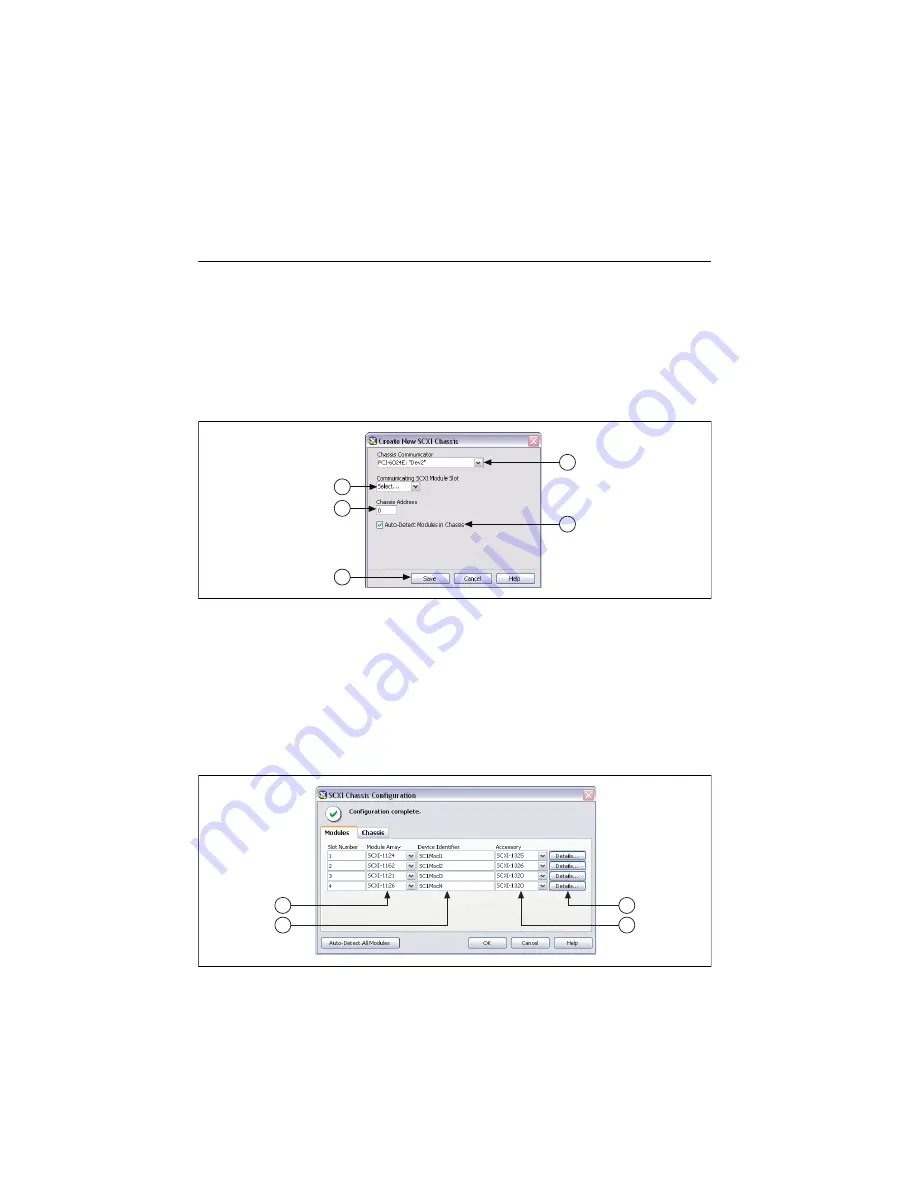
SCXI Quick Start Guide
14
ni.com
Alternatively, you can right-click
Devices and Interfaces
and select your chassis from
New»
NI-DAQmx SCXI Chassis
.
Step 12. Configure the Chassis and Modules
If you are configuring a chassis with an SCXI-1600, right-click the chassis, select
Properties
,
and skip to step 6 of this section. The SCXI-1600 auto-detects all other modules.
Complete the following steps as shown in the figures. Numbered callouts in the figures
correspond to the step numbers.
1.
Select the DAQ device cabled to the communicating SCXI module from
Chassis
Communicator
. If MAX detects only one DAQ device, the device is chosen by default, and
this option is disabled.
2.
Select the module slot connected to the chassis communicator from
Communicating
SCXI Module Slot
.
3.
Enter the chassis address setting in
Chassis Address
. Make sure the setting matches the
address setting on the SCXI chassis.
4.
Select whether to auto-detect SCXI modules. If you do not auto-detect modules, MAX
disables Communicating SCXI Module Slot.
5.
Click
Save
. The SCXI Chassis Configuration window opens. The
Modules
tab is selected
by default.
2
5
3
1
4
6
7
9
8
Summary of Contents for SCXI-116 Series
Page 1: ...SCXI 1143...










































